Logic Pro X has everything you could need for your synthesizer needs. Retro Synth is four synths in one. It’s a sixteen-voice synthesizer that can easily switch between four of the most popular types of synthesis. From deep bass to screaming leads, Retro Synth has you covered. The best part is how easy Logic Pro makes it to dive in and get good sounds quickly. The second best part is that all these synths don’t collect dust in a wing of your rock star mansion.
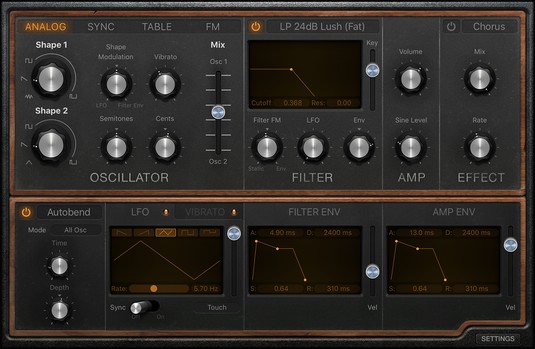 The Retro Synth main window.
The Retro Synth main window.
Choosing your flavor of synthesis: Analog, sync, wavetable, and FM
The upper-left section of Logic Pro’s Retro Synth interface allows you to choose between the following synth engines:- Analog: Analog synthesis is found in classic synthesizers. It’s great for leads, basses, and pads.
- Sync: Sync is a more aggressive type of synthesis. It’s less suitable for pads and just right for leads and basses.
- Wavetable: Wavetable synthesis is used for real instrument sounds in addition to synthesized sounds. It’s perfect for synth/acoustic hybrids.
- FM: Frequency modulation (FM) synthesis creates classic digital sounds. It’s excellent for bells, electric pianos, and bass sounds.
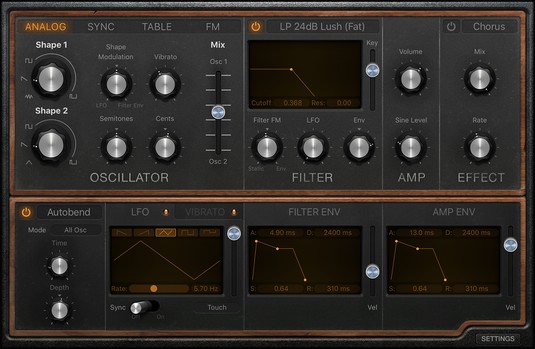 The Retro Synth main window.
The Retro Synth main window.Controlling your Logic Pro synth parameters
After choosing a synthesis type in Logic Pro, you can further shape your sound in the Oscillator and Filter sections:- Oscillator: The Retro Synth oscillators generate the waveforms that form your basic synth sound. The controls in the Oscillator section change depending on which type of synthesis you have selected. Synths are fun when you simply play with the knobs and sliders and see what happens. The Oscillator section is where you do your main tone shaping.
- Filter: The Filter section shapes the sound coming from your oscillators. Choose the type of filter in the pop-up title bar at the top of the section. You can choose from low-pass, high-pass, band-pass, band reject, or peak filters. Each filter allows certain frequencies to pass through and can be further modified with the other filter controls.
- Amp: The Amp section sets the global synth volume. You can also mix in a sine wave with your synth sound to make it bigger.
- Glide/Autobend: Choose either Glide or Autobend in the pop-up title bar at the top of the section. Glide controls how the pitch of a note bends into the pitch of the following note. Autobend controls how a note bends when you first play it.
- Global: Click the Settings button on the bottom right of the Retro Synth interface to get to the global settings. Here you can adjust pitch settings, adjust the stereo spread, and choose how many voices can be played at one time. You can also adjust how your MIDI controller interacts with the Retro Synth.
Modifying synth effects in Logic Pro X
On the top right of the Retro Synth interface is a simple Effects section where you can choose between a chorus and flanger:- Chorus: Chorus gives you a thick and rich sound by the use of multiple delays. You can adjust the mix of the chorus as well as the chorus rate.
- Flanger: Flanging combines the original signal with itself, creating washy phase cancellations throughout the frequency spectrum. Like with the chorus, you can adjust the mix and rate.
Modulating the Logic Pro synth
Modulation alters your sound to make it interesting and exciting. You can use modulation to create vibrato, modify the filters, affect the volume, and lots of other less than realistic effects.You can modulate your oscillator waveforms in Logic Pro X with the following parameters:
- LFO: Your low frequency oscillator (LFO) is a waveform that will modulate your sound. Choose different waveforms and rates to create unique modulations. You can control the LFO from your MIDI controller’s modulation wheel or with aftertouch (pressure applied to a key on a keyboard while the key is being held down) on the source pop-up menu on the bottom right of the LFO section or both.
- Vibrato: Add vibrato to your synth sound by using the same controls as the LFO.
- Filter envelope: The filter envelope adjusts the attack, decay, sustain, and release (ADSR) of your filter. Drag the envelope handles in the display to adjust your filter envelope.
- Amp envelope: Similar to the filter envelope, the amp envelope adjusts the ADSR of the overall Retro Synth volume. Faster attack times create instantaneous sounds while slower attack times make the sound appear gradually.
- Controller: Click the Settings button on the bottom right of the Retro Synth interface to adjust global parameters such as tuning and the number of voices. The right side of the Settings section includes parameters for your MIDI controller modulation wheel, aftertouch, and velocity.
One of the best ways to learn how to program a synthesizer is to open a preset that you like and see how the sound is created. Compare two different sounds to see which parameters are affecting the sound. And don’t be afraid to fiddle with the knobs. It might look vintage, but it won’t break!




