- Double-click a MIDI region.
- Choose View → Show Editor or press E with a MIDI region selected.
- Choose Window → Open Piano Roll or press ⌘-4 to open the piano roll editor in a new window.
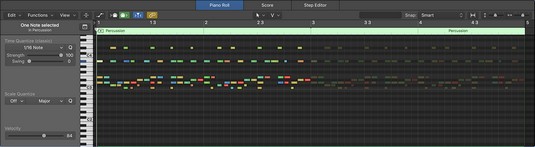 The piano roll editor.
The piano roll editor.
The score editor is the choice for notation and traditional music representation. It is great for composition and scoring, and is a requirement for getting your music played by other professional musicians. If you enjoy reading music, you’ll appreciate the score editor. To open the score editor, you can do any of the following:
- Double-click a MIDI region to open the MIDI editors, and then click the Score tab.
- Choose View → Show Editor with a MIDI region selected, and then click the Score tab or press N.
- Choose Window → Open Score Editor or press ⌘ -5 to open the score editor in a new window.
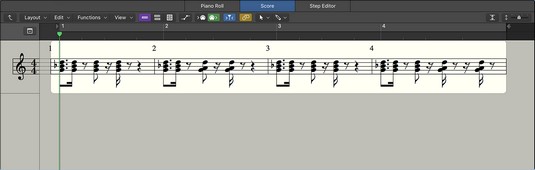 The score editor.
The score editor.
The step editor works well at building musical patterns, especially drum patterns. It mimics step sequencers, in which you build a sequence of notes by using a grid. Even though it’s grid-based like the piano roll editor, the step editor has a different layout that allows you to quickly edit MIDI event types other than notes, such as velocity or MIDI controller data. To open the step editor, do the following:
- Double-click a MIDI region to open the MIDI editors, and then click the Step Editor tab.
- Choose View → Show Editor with a MIDI region selected, and then click the Step Editor tab.
- Choose Window → Open Step Editor to open the step editor in a new window.
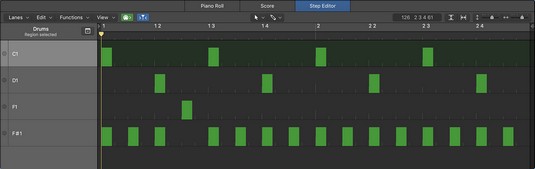 The step editor.
The step editor.
The event list editor might not be the most attractive MIDI editor, but it’s probably the most complete editor, listing every MIDI event you record. To open the event list editor, you can do one of the following:
- Choose View → Show List Editors with a MIDI region selected, and then click the Event tab or press D.
- Choose Window → Open Event List to open the event list editor in a new window or press ⌘ -7.
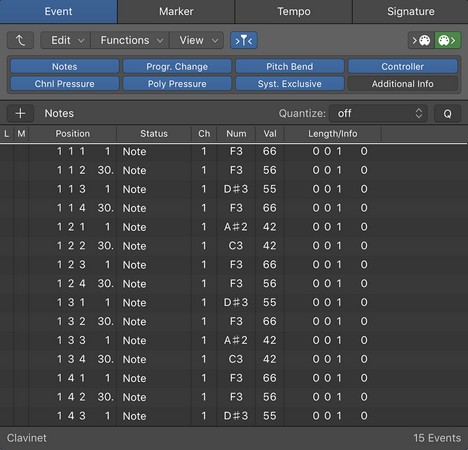 The event list editor.
The event list editor.The MIDI environment used to be a more fundamental, and often intimidating, part of the Logic Pro workflow. With Logic Pro X, the environment has been pushed into the background, but you wouldn’t be able to sequence without it. The MIDI environment is integral to the input and output of your audio and MIDI. Do one of the following to open the MIDI environment:
- Choose Window → Open MIDI Environment to open the MIDI environment in a new window.
- Press ⌘ -0 to open the MIDI environment window.
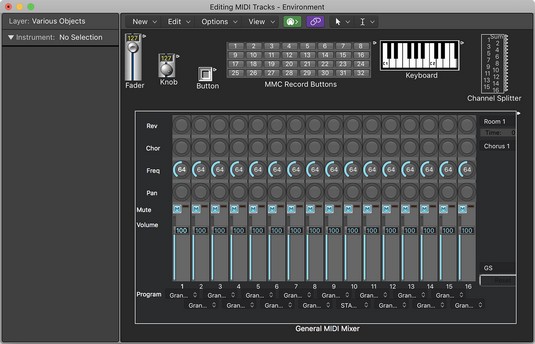 The MIDI environment.
The MIDI environment.
The MIDI transform window alters your MIDI and can save you from time-consuming and repetitive editing tasks. Whenever you want to automate the transformation of large amounts of MIDI data, use the MIDI transform window. You can open the MIDI transform window in a couple of ways:
- Choose Window → Open MIDI Transform to open the MIDI Transform window in a new window.
- Press ⌘ -9 to open the MIDI transform window.
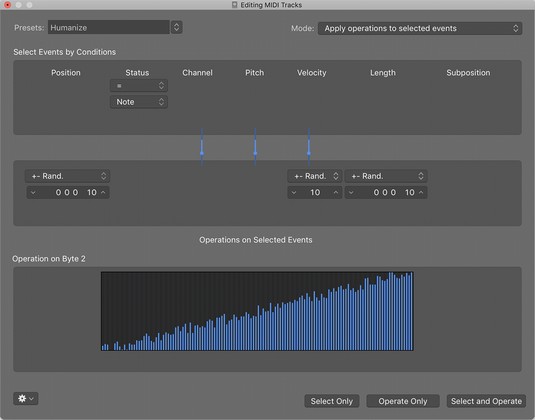 The MIDI transform window.
The MIDI transform window.To enable the full MIDI editing features of Logic Pro X, you must have Show Advanced Tools selected in the Advanced Preferences pane. Choose Logic Pro X → Preferences → Advanced Tools, and then select Show Advanced Tools and the other additional options.





