The Find command can find text buried in any text object on any slide. You know that buried somewhere in that 60-slide PowerPoint 2013 presentation about Configurable Snarfblats is a slide that lists the options available on the Vertical Snarfblat, but where is it? This sounds like a job for the PowerPoint Find command!
These steps show you the procedure for using the Find command:
Click the Find button in the Editing group of the Home tab (as shown in the margin) or use the keyboard shortcut Ctrl+F.
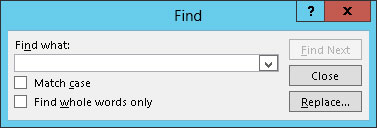
The Find dialog box appears, which contains the secrets of the Find command.
Type the text that you want to find.
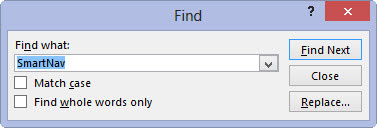
It displays in the Find What box.
Press Enter or click the Find Next button.
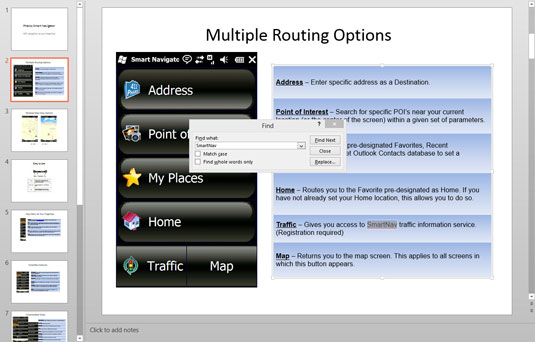
Either way, the search begins.
If the text that you type is located anywhere in the presentation, the Find command zips you to the slide that contains the text and highlights the text.
Edit the text object or search for the next occurrence of the text within your presentation.

If you edit the text, the Find dialog box stays onscreen to make it easy to continue your quest.





