Lots of people who are curious about macros in Word 2013. A macro is a teensy program you can write in Word that automates things, such as repetitive keystrokes or tasks. It’s actually quite handy — but not simple to create.
You start making a macro by recording it. Here are some steps:
On the View tab, choose Macros→Record Macro and give the macro a name in the Record Macro dialog box.
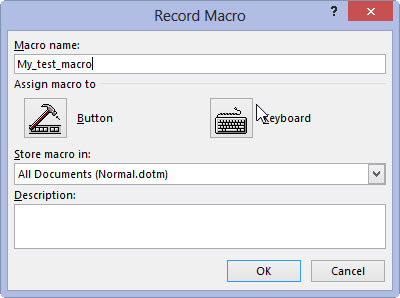
Give it a descriptive name.
Click the Keyboard button to assign a keyboard shortcut to the macro.
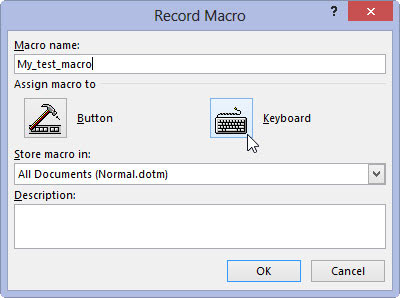
Use this approach over choosing the Button option, which is more work.
Type a keyboard shortcut combination.
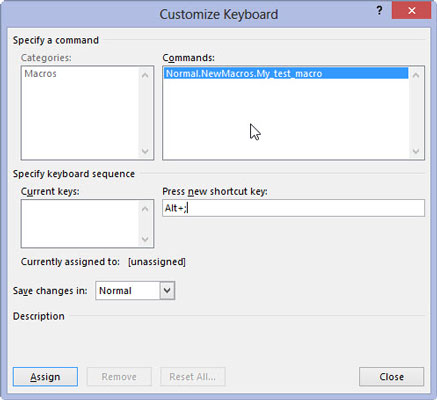
Most of the good combinations are already used by Word, though many of the Ctrl+Alt+letter combinations are not.
Click the Assign button.
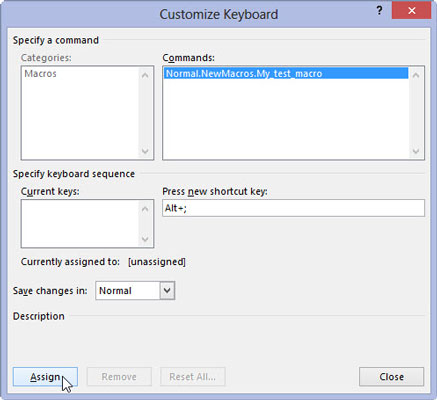
This assigns the macro.
Click the Close button.
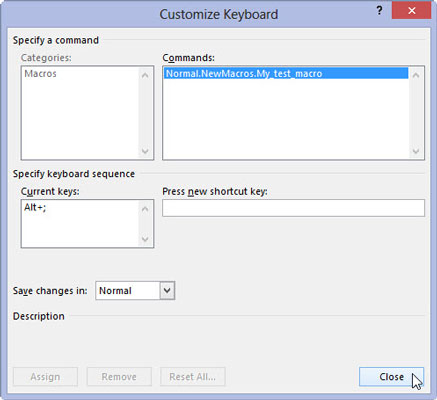
You’re now recording a macro in Word. Everything you do is recorded, from typing text to choosing commands and setting options.
If you’re only testing the waters, type some text. That’s good enough.’
To stop recording, choose Macros→Stop Recording.
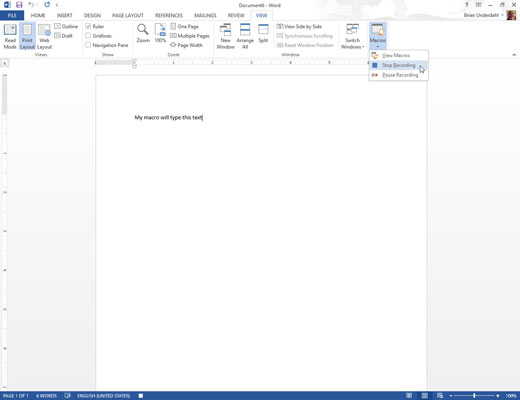
The macro is saved.
To play back the macro, press the keyboard shortcut you assigned. Word repeats all actions taken while the macro was being recorded, playing them back as though you’ve just issued the commands or typed the text yourself.
To review macros you made, choose Macros→View Macros. You can manually run a macro from the Macros dialog box, or you can rename, edit, or delete the macros. You know the drill.
Macros in Word broach the arena of computer programming. If you want to dig into macros, find a book or resource on the Microsoft Visual Basic for Applications programming language.





