Computers crash. Users forget to save in a pinch. Or perhaps another type of disaster has befallen your unsaved Word 2013 document. When the planets are properly aligned and the word processing gods are smiling, it’s possible to recover those lost documents, the ones that Word calls drafts. Here’s how:
Click the File tab to view the File screen.
The file screen will appear.
Choose the Open command.
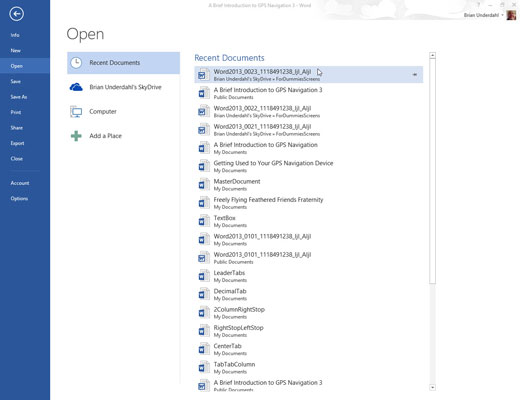
The document will open.
Choose Recent Documents.
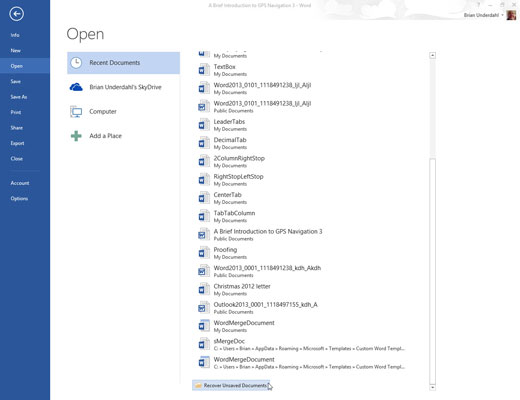
You see the list of recent documents. When unsaved drafts are available, you see a button at the bottom of the list: Recover Unsaved Documents.
Click the Recover Unsaved Documents button.
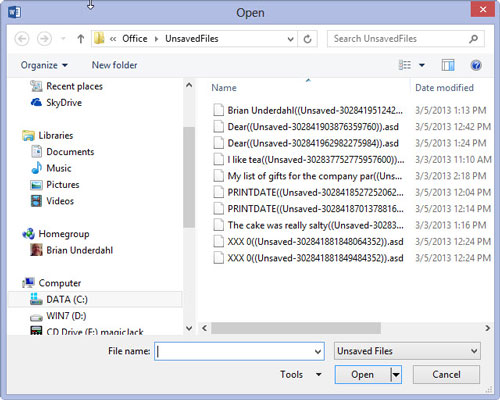
The Open dialog box appears.
Choose from the list a document to recover.
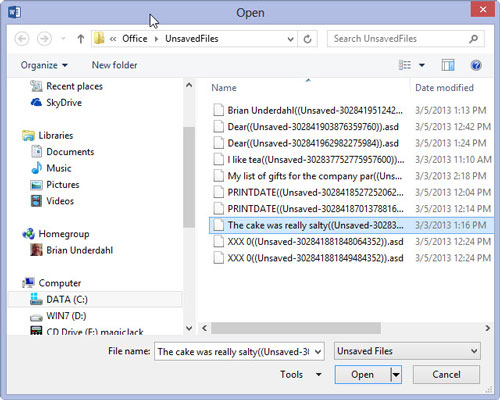
The document may have an unusual name, especially when it has never been saved.
Click the Open button to open and recover the document.
The document you recover might not be the one you wanted it to be. If so, try again and choose another document. You might also find that the document doesn’t contain all the text you typed or thought would be there. You can’t do anything about it, other than remember to save everything in the first place!
The recovery of drafts is possible because of Word’s AutoRecover feature






