Sometimes, the tabs in Word 2013 can be frustrating. When you need for your tab stops to be precise and the ruler is proving unruly, follow these steps to set tabs in the Tab dialog box:
Summon the Tabs dialog box by clicking the Paragraph Settings button in the Paragraph group of the Page Layout tab and then clicking the Tabs button.
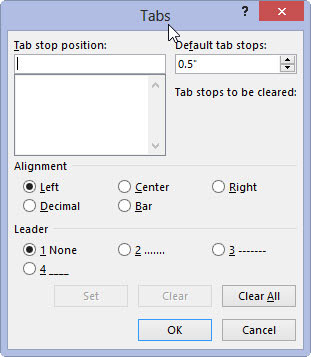
The tabs dialog box gives you tab options.
Enter the exact tab stop position in the Tab Stop Position box.
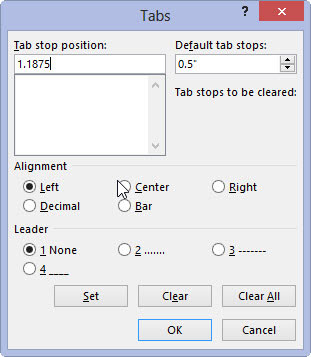
For example, type 1.1875 to set a tab at exactly that spot.
Choose the type of tab stop from the Alignment area.
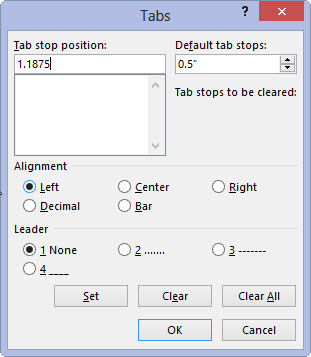
The standard tab stop is named Left.
Click the Set button.
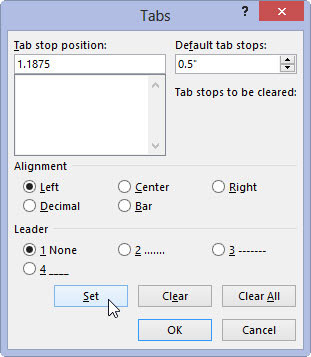
The Set button — not the OK button — creates the tab stop. After you click Set, the tab stop is placed on the list below the Tab Stop Position box. (You may notice that numbers are rounded to the nearest hundredth; Word interprets 1.1875 as 1.19, for example.)
Continue setting tab stops.
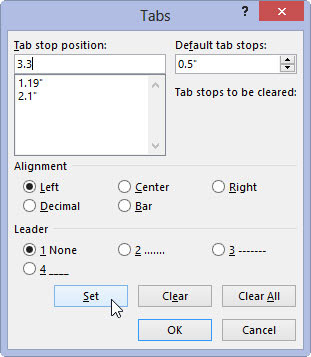
Repeat Steps above for as many tab stops as you need to set.
Click OK.
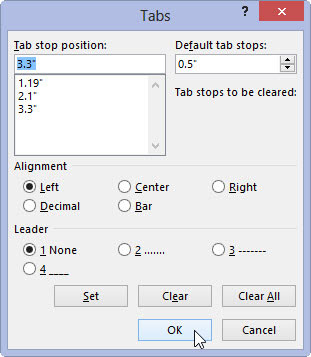
The tab stops you set affect the current paragraph or a selected group of paragraphs. The tab stops you set are visible on the ruler, if the ruler itself is visible.
You must click the Set button to set a tab stop!





