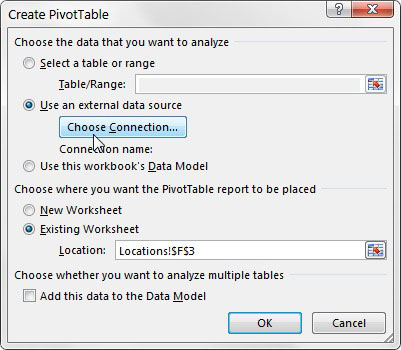In certain instances, you may want to create a pivot table from scratch using Excel's existing Internal Data Model as the source data. Here are the steps to do so:
- Choose Insert→PivotTable from the Ribbon. The Create PivotTable dialog box opens.
- Select the Use an External Data Source option, as shown, and then click the Choose Connection button. You see the Existing Connections dialog box, as shown.
- On the Tables tab, select Tables in Workbook Data Model, and then click the Open button. You return to the Create PivotTable dialog box.
- Click the OK button to create the pivot table. If all goes well, you see the PivotTable Fields dialog box with all tables that are included in the Internal Data Model, as shown.