In Excel 2010, you can create custom dictionaries to use when spell checking your worksheets. You use the Add to Dictionary button in the Spelling dialog box to add unknown words to a custom dictionary. By default, Excel adds these words to a custom dictionary file named CUSTOM.DIC, but you can create a new custom dictionary to use as the default, if you prefer.
Click the File tab and then click Options.
The Excel Options dialog box appears.
Click the Proofing tab and then click the Custom Dictionaries button.
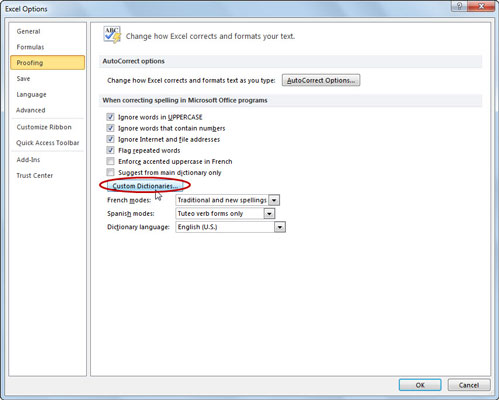
Excel opens the Custom Dictionaries dialog box where you can create a new custom dictionary.
Click the New button.
Excel opens the Create Custom Dictionary dialog box.
Type the name for your new custom dictionary and then click the Save button.

The name of the custom dictionary you created appears underneath CUSTOM.DIC (Default) in the Dictionary List box.
(Optional) Click the dictionary’s name in the Dictionary List box and then click the Change Default button.
This makes the new custom dictionary the default dictionary into which new words are saved.
Click the Edit Word List button.
Excel opens a dialog box with an alphabetical list of the words in that custom dictionary. If you just creaetd the dictionary, it will be empty.
Type a word you want to add to your custom dictionary in the Word(s) text box and click Add.
Continue to do this until you’re satisfied with your custom dictionary.
Click OK until you've returned to your worksheet.
Now you’re ready to get back to work.





