Here's a neat trick. Right-click a cell in an Excel pivot table and then choose the Show Details command from the shortcut menu. Excel adds a worksheet to the open workbook and creates an Excel table that summarizes individual records that together explain that cell's value.
For example, if you right-click cell C8 in the workbook shown here and choose the Show Details command from the shortcut menu, Excel creates a new table.

The following figure shows all the information that gets totaled and then presented in cell C8.
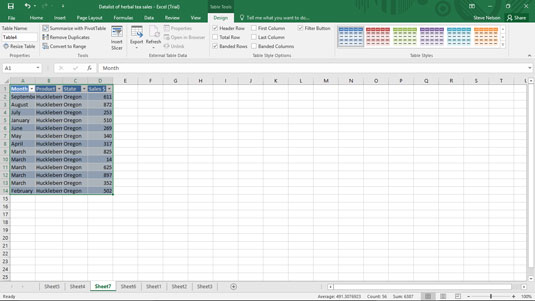
You can also show the detail that explains some value in a pivot table by double-clicking the cell holding the value.






