Excel VBA function examples
Here, you find a few examples of using VBA functions in code. In many of these examples, the MsgBox function displays a value in a message box. Yes, MsgBox is a VBA function — a rather unusual one, but a function nonetheless. This useful function displays a message in a dialog box and also returns a value.Displaying the system date or time
The first example uses VBA’s Date function to display the current system date in a message box:Sub ShowDate() MsgBox "Today is: " & Date End SubNotice that the Date function doesn’t use an argument. Unlike worksheet functions, a VBA function with no argument doesn’t require an empty set of parentheses. In fact, if you type an empty set of parentheses, the VBE promptly removes them.
To get the system time, use the Time function. And if you want it all, use the Now function to return both the date and the time.
Finding a string length
The following procedure uses the VBA Len function, which returns the length of a text string. The Len function takes one argument: the string. When you execute this procedure, the message box displays your name, and the number of characters in your name.Sub GetLength() Dim MyName As String Dim StringLength As Long MyName = Application.UserName StringLength = Len(MyName) MsgBox MyName & " has " & StringLength & " characters." End Sub
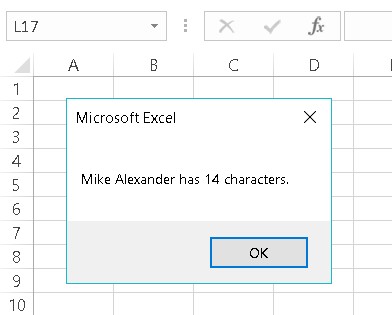 Calculating the length of your name.
Calculating the length of your name.
Excel also has a LEN function, which you can use in your worksheet formulas. The Excel version and the VBA function work the same.
Displaying the name of a month
The following procedure uses the MonthName function, which returns the name of a month. MonthName uses one argument: an integer between 1 and 12.Sub ShowMonthName() Dim ThisMonth As Long ThisMonth = Month(Date) MsgBox MonthName(ThisMonth) End SubThis procedure uses the Month function to get the current month (as a value), and this value is assigned to the ThisMonth variable. The MonthName function then converts the value to text. So if you run this procedure in April, the message box displays the text April.
Actually, the ThisMonth variable isn’t required. You can get the same effect with this expression, which uses three VBA functions:
MonthName(Month(Date))Here, the current date is passed as an argument to the Month function, which returns a value that’s passed as an argument to the MonthName function.
Determining a file size
The following Sub procedure displays the size, in bytes, of the Excel executable file. It finds this value by using the FileLen function:Sub GetFileSize() Dim TheFile As String TheFile = "C:\Program Files (x86)\Microsoft Office\root\Office16\EXCEL.EXE" MsgBox FileLen(TheFile) End SubNotice that this routine hard-codes the filename (that is, explicitly states the path). This isn’t a good idea. The file may not be on the C drive, or the Excel folder may have a different name. The following statement shows a better approach:
TheFile = Application.Path & "\EXCEL.EXE"Path is a property of the Application object. It simply returns the name of the folder in which the application (that is, Excel) is installed (without a trailing backslash).
Identifying the type of a selected object
The following procedure uses the TypeName function, which returns the type of the selection on the worksheet (as a string):Sub ShowSelectionType() Dim SelType As String SelType = TypeName(Selection) MsgBox SelType End SubThe selection could be a Range, a Picture, a Rectangle, a ChartArea, or any other type of object that can be selected.
The TypeName function is very versatile. You can also use this function to determine the data type of a variable.
Excel VBA functions that do more than return a value
A few VBA functions go above and beyond the call of duty. Rather than simply return a value, these functions have some useful side effects.| Function | What It Does |
| MsgBox | Displays a handy dialog box containing a message and buttons. The function returns a code that identifies which button the user clicks. |
| InputBox | Displays a simple dialog box that asks the user for some input. The function returns whatever the user enters in the dialog box. |
| Shell | Executes another program. The function returns the task ID (a unique identifier) of the other program (or an error if the function can’t start the other program). |
Discovering Excel VBA functions
How do you find out which functions VBA provides? Good question. The best source is the Excel VBA system. Another way is to type VBA, followed by a period. You get a list of items. Those with a green icon are functions. If this feature isn’t working, choose VBE’s Tools → Options, click the Editor tab, and place a check next to Auto List Members.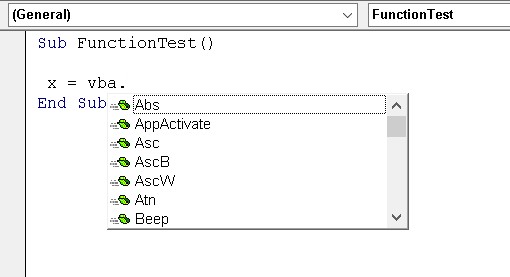 A way to display a list of VBA functions.
A way to display a list of VBA functions.
There are over 140 different functions available in VBA. Some are so specialized and obscure, you’ll never need them. Others, however, are quite useful for many applications.
| Function | What It Does |
| Abs | Returns a number’s absolute value |
| Array | Returns a variant containing an array |
| Choose | Returns a value from a list of items |
| Chr | Converts an ANSI value to a string |
| CurDir | Returns the current path |
| Date | Returns the current system date |
| DateAdd | Returns a date to which a specified time interval has been added — for example, one month from a particular date |
| DateDiff | Returns an integer showing the number of specified time intervals between two dates — for example, the number of months between now and your birthday |
| DatePart | Returns an integer containing the specified part of a given date — for example, a date’s day of the year |
| DateSerial | Converts a date to a serial number |
| DateValue | Converts a string to a date |
| Day | Returns the day of the month from a date value |
| Dir | Returns the name of a file or directory that matches a pattern |
| Err | Returns the error number of an error condition |
| Error | Returns the error message that corresponds to an error number |
| Exp | Returns the base of the natural logarithm (e) raised to a power |
| FileLen | Returns the number of bytes in a file |
| Fix | Returns a number’s integer portion |
| Format | Displays an expression in a particular format |
| GetSetting | Returns a value from the Windows registry |
| Hour | Returns the hour portion of a time |
| InputBox | Displays a box to prompt a user for input |
| InStr | Returns the position of a string within another string (counting from the start) |
| InStrRev | Returns the position of a string within another string (counting from the end) |
| Int | Returns the integer portion of a number |
| IsArray | Returns True if a variable is an array |
| IsDate | Returns True if an expression is a date |
| IsEmpty | Returns True if a variable has not been initialized |
| IsError | Returns True if an expression is an error value |
| IsMissing | Returns True if an optional argument was not passed to a procedure |
| IsNull | Returns True if an expression contains no valid data |
| IsNumeric | Returns True if an expression can be evaluated as a number |
| LBound | Returns the smallest subscript for a dimension of an array |
| LCase | Returns a string converted to lowercase |
| Left | Returns a specified number of characters from the left of a string |
| Len | Returns the number of characters in a string |
| Mid | Returns a specified number of characters from a string |
| Minute | Returns the minutes portion of a time value |
| Month | Returns the month from a date value |
| MsgBox | Displays a message box and (optionally) returns a value |
| Now | Returns the current system date and time |
| Replace | Replaces a substring in a string with another substring |
| RGB | Returns a numeric RGB value representing a color |
| Right | Returns a specified number of characters from the right of a string |
| Rnd | Returns a random number between 0 and 1 |
| Second | Returns the seconds portion of a time value |
| Shell | Runs an executable program |
| Space | Returns a string with a specified number of spaces |
| Split | Splits a string into parts, using a delimiting character |
| Sqr | Returns a number’s square root |
| String | Returns a repeating character or string |
| Time | Returns the current system time |
| Timer | Returns the number of seconds since midnight |
| TimeSerial | Returns the time for a specified hour, minute, and second |
| TimeValue | Converts a string to a time serial number |
| Trim | Returns a string without leading or trailing spaces |
| TypeName | Returns a string that describes a variable’s data type |
| UBound | Returns the largest available subscript for an array’s dimension |
| UCase | Converts a string to uppercase |
| Val | Returns the numbers contained in a string |
| Weekday | Returns a number representing a day of the week |
| Year | Returns the year from a date value |
For complete details on a particular Excel VBA function, type the function name in a VBA module, move the cursor anywhere in the text, and press F1.






