The Correlation analysis tool in Excel (which is also available through the Data Analysis command) quantifies the relationship between two sets of data. You might use this tool to explore such things as the effect of advertising on sales, for example. To use the Correlation analysis tool, follow these steps:
Click Data tabs Data Analysis command button.
The Data Analysis dialog box appears.
When Excel displays the Data Analysis dialog box, select the Correlation tool from the Analysis Tools list and then click OK.
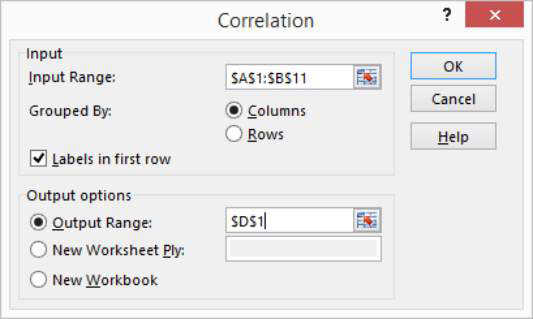
Excel displays the Correlation dialog box.
Identify the range of X and Y values that you want to analyze.
For example, if you want to look at the correlation between ads and sales, enter the worksheet range $A$1:$B$11 into the Input Range text box. If the input range includes labels in the first row, select the Labels in First Row check box. Verify that the Grouped By radio buttons — Columns and Rows — correctly show how you’ve organized your data.
Select an output location.
Use the Output Options radio buttons and text boxes to specify where Excel should place the results of the correlation analysis. To place the correlation results into a range in the existing worksheet, select the Output Range radio button and then identify the range address in the Output Range text box. If you want to place the correlation results someplace else, select one of the other option radio buttons.
Click OK.
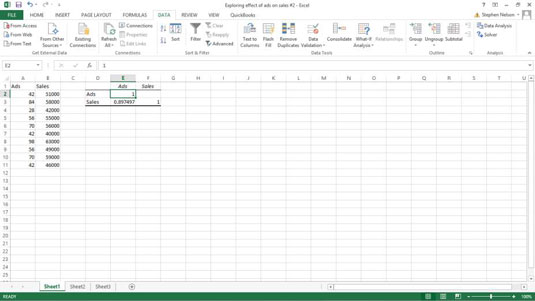
Excel calculates the correlation coefficient for the data that you identified and places it in the specified location. Here are the correlation results for the ads and sales data. The key value is shown in cell E3. The value 0.897497 suggests that 89 percent of sales can be explained through ads.






