The Print panel of Excel 2010's new Backstage view enables you to see how your worksheet data will be paged when printed. Save wasted paper and your sanity by previewing your data before you print any worksheet, section of a worksheet, or entire workbook.
Because of the peculiarities in paging worksheet data, check the page breaks for any report that requires more than one page. Then, you can make any desired last-minute changes to the worksheet or page settings before printing the report.
Click the File tab and then click Print (or press Ctrl+P).
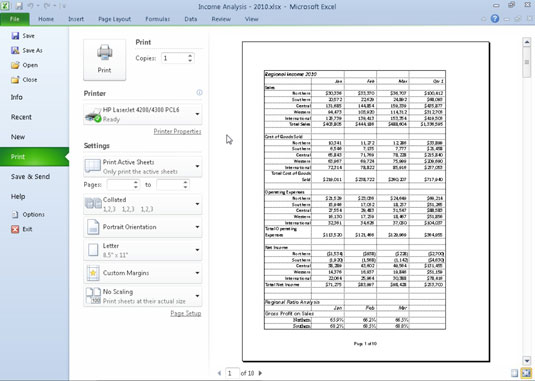
The Print panel appears in Backstage view. Excel displays the first page of the report on the right side of the panel. When you need to read the contents of the page, you can increase the view to actual size.
Click the Zoom to Page button in the bottom-right corner of the Print panel.
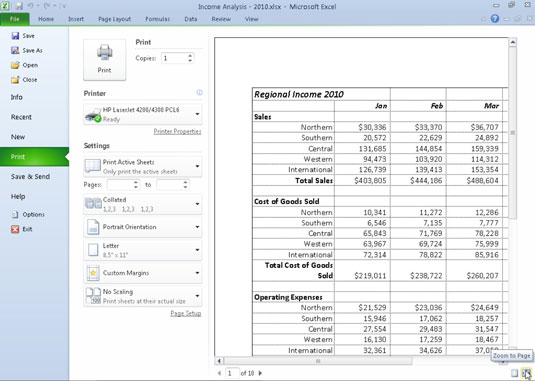
The worksheet data appears in its actual size. If necessary, use the scroll bars to bring new parts of the page into view in the Print panel.
Click the Zoom to Page button a second time.
Excel returns to the full-page view of the worksheet in the Print panel. Notice that Excel indicates the number of pages in a report at the bottom of the Print panel.
If your report has more than one page, click the Next Page button to view additional pages.
To review a page you’ve already seen, back up a page by clicking the Previous Page button. (The Previous Page button is grayed out if you’re on the first page.) You can advance to a specific page in the report by typing its page number into the text box to the immediate right of the Previous Page button (that shows the current page number) and then pressing the Enter key.
Click the File tab again to return to the previous view.
You can also choose to modify the page setup using the buttons to the left of the preview area on the Print panel, or you can print directly from the Print panel by clicking the Print button.





