You can use the AutoSum button in Excel 2010 to quickly sum a row or a column of values in an Excel worksheet. The AutoSum button is located in the Editing group of the Home tab. When you click this button, Excel inserts the built-in SUM function into the active cell and simultaneously selects what the program thinks is the most likely range of numbers that you want added together.
Click a cell below (or to the right of) the values you want to sum.
This tells Excel which values you want to sum.
Click the AutoSum button in the Editing group on the Home tab.
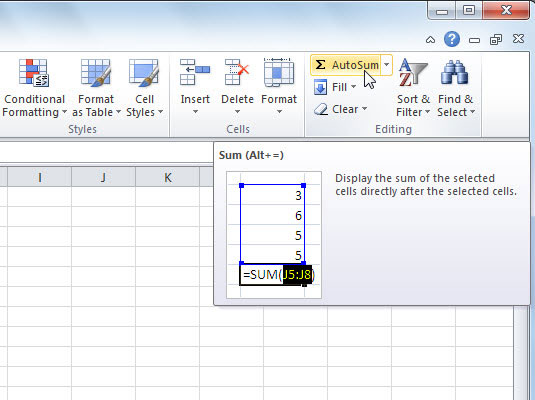
Excel inserts an equal sign followed by the SUM function and a suggested range of values to sum, displayed in a marquee.
If the suggested range is incorrect, drag the cell cursor across the cells to select the correct range.
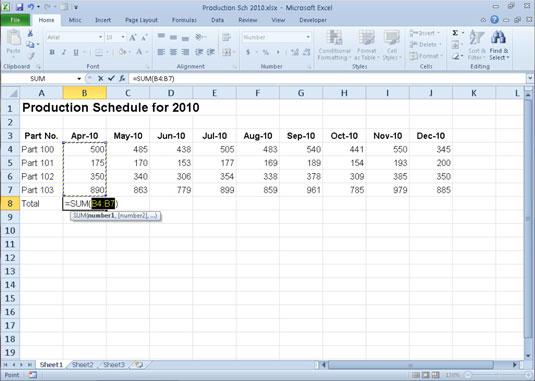
The marquee adjusts to surround the range of cells you select.
Press Enter or click the Enter button on the Formula bar.
Excel enters the SUM formula in the cell.





