The same rich Outlook desktop application features are available in the Outlook Web App, which is part of Office 365. One of those features is the ability to set your out of office (OOF) notification.
When you’re off on a vacation or away from the office for any reason, don’t forget to turn on your OOF notification. Doing so displays an Automatic Reply alert above the sender’s message to let him know of your whereabouts before the e-mail is sent out.
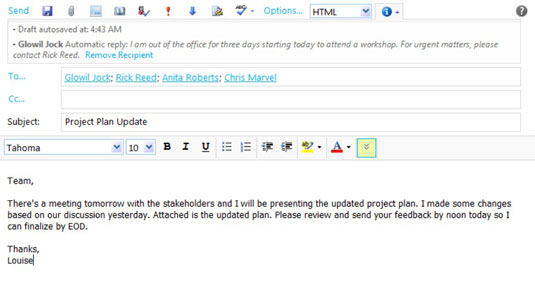
In the older versions of Outlook, the sender typically does not know your OOF status until she receives an automatic reply e-mail. With this new feature, the sender has an option to cancel the message or send it to someone else. This then reduces the number of e-mails you have to deal with when you get back to the office.
To set up your OOF notification, click Options in the top-right corner of the Outlook screen in Office 365 and click Set Automatic Replies.
In the desktop version of Outlook 2010, select File on the menu and then click Automatic Replies under the Account Information pane.
One of the nifty things Exchange Online offers is the ability to consistently display your status not only in Outlook Web App but also in SharePoint Online, Office Professional 2010 desktop version, and Lync. So when you set up your OOF, your yellow Away status is displayed alongside your name in SharePoint lists and libraries as well as in your Lync contacts list.





