How to enter an appointment in Outlook
If you’ve ever used an old-fashioned paper planner, the Outlook Calendar will look familiar to you. When you click the Calendar button in the Navigation bar and then click the Day button on the Home tab, you see a grid in the middle of the screen with lines representing each segment of the day. You can adjust the length of the segments from as little as 5 minutes to as much as an hour, as shown here.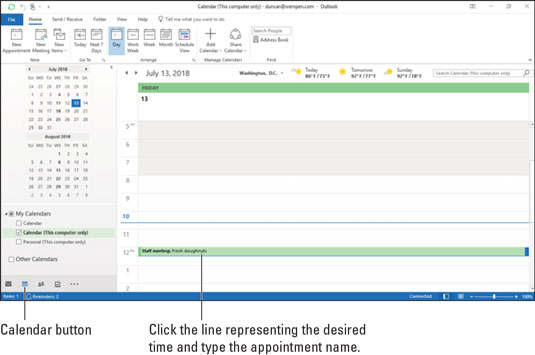 Track your busy schedule in the Outlook Calendar.
Track your busy schedule in the Outlook Calendar.To adjust the time intervals, right-click one of the times along the left edge and choose a different interval from the shortcut menu.
To enter an appointment at a certain time, follow these steps:- Click Calendar in the Navigation bar to switch to the Calendar module if needed.
- Click the line next to the time you want your appointment to begin.
- Type a name for your appointment.
- Press Enter.
How to manage your schedule in Outlook
Time management involves more than just entering appointments. If you’re really busy, you want to manage your time by slicing and dicing your list of appointments to see when you’re free to add even more appointments.You can choose from several different views of your calendar by clicking a button on the Home tab at the top of the Calendar screen:
- Day
- Work Week
- Week
- Month
- Schedule View





