Here are the steps to send an invitation:
1. Save your presentation to OneDrive.
2. Choose File → Share.
You are returned to the presentation with the Share task pane open, as shown here. The Share with People page appears, as shown. From this page, you can craft an email message that will be sent to the people with whom you’d like to share the presentation.
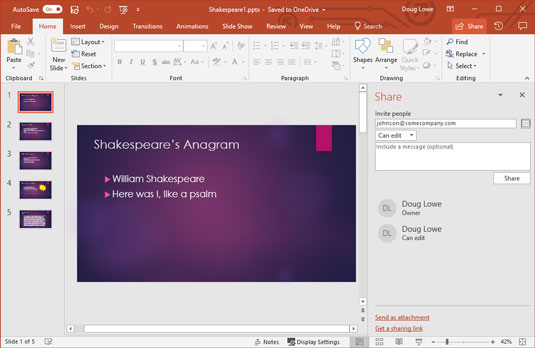 Sending an invitation.
Sending an invitation.3. Type one or more email addresses in the Invite People text box.
If you have more than one email address, just separate the addresses with commas or semicolons.
You can click the Address Book icon to the right of the text box to bring up your address book. Then, you can select names from your address book rather than type the email addresses manually.
4. Choose the sharing permission you want to grant.The two options are Can Edit and Can View. Use the drop-down list below the Invite People text box to select the permission.
5. If you want, type a message in the Include a Message [Optional> with the Invitation text box.The message is included in the email that is sent to the recipients.
6. Click Share.A confirmation message appears, indicating that the emails have been sent.
The figure shows a typical invitation email.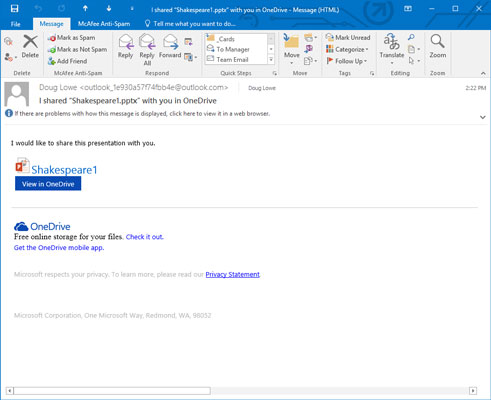 An invitation to a shared PowerPoint presentation.
An invitation to a shared PowerPoint presentation.To open a shared presentation in PowerPoint Web App, simply click the link in the invitation. The following figure shows a presentation opened in Web App. You can view the entire presentation in Web App, or you can open the presentation in PowerPoint by clicking the Open in PowerPoint button. (Note that to open the presentation in PowerPoint, you must have a copy of PowerPoint installed on your computer.)
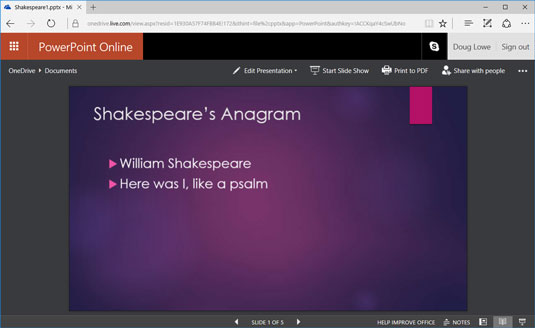 A shared presentation open in the PowerPoint Web App.
A shared presentation open in the PowerPoint Web App.If you want to manually send your own email with a link that allows users to view or edit your presentation, you can choose File → Share → Get a Sharing Link. This displays a page that allows you to create a View Link or an Edit Link, which you can then copy and paste as needed.





