When you delete a document from an app in SharePoint, it isn’t gone forever. Nope. The document just moves to a holding place in your site — the Recycle Bin.
Go ahead and try it. Go to an app and delete a document. You can use the ellipsis menu or the Manage group on the Ribbon to access the Delete command. Either way, you’re prompted to confirm the deletion, and then your document appears in the Recycle Bin.
The Recycle Bin works for items in apps that use the Custom List app template as well.
Follow these steps to restore a document from the Recycle Bin to its original location:
Go to the Recycle Bin by clicking the Settings gear icon and choosing Site Contents.
The Site Contents page is displayed.
Click the Recycle Bin button in the upper-right corner to display the Recycle Bin.
Selected the deleted document, and then click the Restore Selection link.
The file is restored to the app.
You can click the Delete Selection link in the Recycle Bin to remove the file from your Recycle Bin in SharePoint. Doing so, however, doesn’t permanently delete the file. Instead, the file is moved to another Recycle Bin that can be accessed by the site collection administrator.
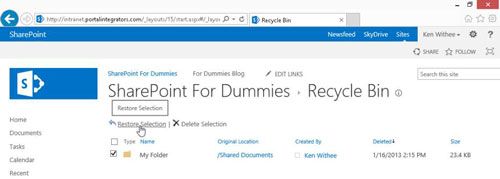
If you’re the site collection administrator, you can follow these steps to access the administrator’s Recycle Bin:
Log in to the site as the site collection administrator.
Your SharePoint administrator in IT can look up this account information.
Click the Settings gear icon and choose Site Settings.
The Site Settings page appears.
In the Site Collection Administration section, click the Recycle Bin link.
In the Recycle Bin’s left navigation pane, click the Deleted from End User Recycle Bin link.
Click the items you want to restore and click Restore Selection.
The items are restored.
Files remain in the SharePoint site collection Recycle Bin for a period of 30 days or until they’re deleted by the administrator, whichever comes first. When removed from the Recycle Bin, the fate of your documents depends on your company’s business continuity management plan. That’s a fancy way to say, how does your IT team back up data?
SharePoint stores your documents in databases. An administrator can connect to a backed-up copy of the database and select individual documents to restore.
A second stage recycle bin is at the site collection level. If a user deletes a document or item and goes directly into the Recycle Bin and also deletes it from there, all is not completely lost.
A site collection administrator can go to the second stage recycle bin and retrieve the deleted item. The second stage recycle bin is located in the Site Collection Administration section of the Site Settings page of your SharePoint site.





