Making the business case for Microsoft Teams
Every organization has decision makers, and as an IT admin, it’s up to you to know the capabilities of the software you’re pitching. Here’s what you need to know about Microsoft Teams. Microsoft Teams can be accessed from a web browser, a desktop application, or a mobile app. You can conduct one-on-one or group audio and video calls, share screen during web conferencing, schedule meetings, record meetings, and use up to 1 TB of storage per user.As an IT admin, you have tools to manage third-party applications that can be integrated with Microsoft Teams. Reports are available to glean usage, and you can configure settings with policies specific to your organization. For peace of mind, Microsoft Teams has a 99.9 percent financially backed service level agreement uptime from Microsoft. In other words, the service has a .1 percent (not 10 percent) chance of going down; if it were to exceed that, Microsoft would have to compensate its subscribers a certain amount.
So, what can you do with Microsoft Teams? In a nutshell:
- Communicate more efficiently and effectively — internally and externally. You can chat or send an instant message, make a phone call, host a web conference, or share files. Team members can engage in private one-on-one chats or have group conversations that are persistent. (In a persistent chat, a new team member can read previous conversations, which helps with onboarding.) Microsoft Teams accommodates diverse communication styles and even allows you to include emojis, memes, and other fun graphics. If you have a small business that employs a younger workforce, giving them a tool to express this communication style can be a hiring advantage.
- Simplify the flow of work for employees and increase their productivity. If you're in Microsoft Teams chatting with a co-worker and realize that you both have to collaborate on a document, you don't have to leave Microsoft Teams to go to OneDrive or SharePoint to find the file, run Word to open the document, and then start collaborating. Office Apps such as Word, PowerPoint, Excel, and SharePoint are integrated into Microsoft Teams. From a chat conversation, you can jump directly into document co-authoring without leaving Microsoft Teams.
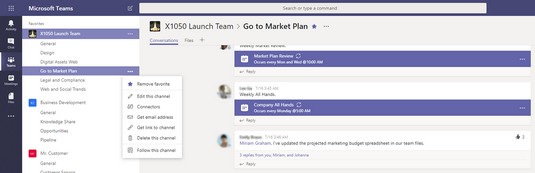 Getting the email address for a Microsoft Teams channel.
Getting the email address for a Microsoft Teams channel.Microsoft Teams has built-in integration with Exchange Online so users can forward emails from their Outlook mailbox into a Microsoft Teams channel. This feature is helpful if you have an email that could be valuable for current and future team members. Each channel in a Microsoft Teams hub has its own email address, which can be obtained by clicking the ellipsis next to the channel name.
- Empower users to be more productive. Not all teams work the same way, so why not enable them to configure their workspace in a way that works for them without involving an IT admin? In Microsoft Teams, you can!
The technology is customizable, so users can tailor their workspace according to the way they work. For example, in a Microsoft Teams hub, users can create channels to have a more focused conversation on specific topics. Users can pin important file on tabs so others can quickly access the file in one click.
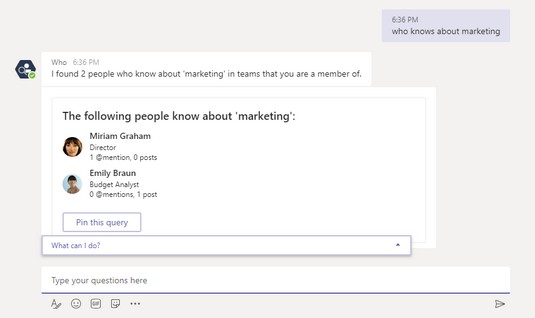 Asking the Who-Bot for help in Microsoft Teams.
Asking the Who-Bot for help in Microsoft Teams.Microsoft Teams uses the intelligence capabilities of Microsoft Graph so you can increase productivity in your organization. For example, suppose you need help creating marketing material. Within Microsoft Teams, you ask Who-Bot for a list of people in your organization who have expertise in marketing.
- Minimize data risks and stay compliant. Microsoft Teams benefits from the enterprise-class security features in Microsoft 365. Data in Microsoft Teams is always encrypted, whether it's sitting in storage or being transmitted.
As an IT admin, you can go to the Security and Compliance Center and set an alert or search audit logs for all user and admin activities in Microsoft Teams. From Microsoft Teams, you can also conduct content searches of all data and export the data in to support compliance or litigation requests.
The Microsoft Teams user interface: A review for IT admins
Get ready to expand your Microsoft Teams vocabulary with words such as command bar, tabs, bot, @mentions, and red bangs when you roll out Microsoft Teams. Then add mainstream social-media-speak such as emoji, stickers, and Giphys.The Microsoft Teams user interface is consistent whether you're using the web version or the desktop application. The key elements in the user interface are detailed in the following list:
- The app bar on the left has icons for Activity, Chat, Teams, Meetings, Files, More Apps (shown as an ellipsis), Get App (shown in the web version for downloading the desktop app), the Teams Store, and Feedback.
- The Teams section next to the app bar lists the teams and channels to which the logged-in user is a member.
- The Conversations window next to the Microsoft Teams section displays all conversations in the selected channel. Chats can include visual indicators such as @mention, which indicates that the chat specifically mentions a user, or a red bang (!) to indicate high importance.
- The command bar, at the top, is used to query apps or perform a search in Teams.
- The Conversation and Files tabs is found just below the name of the team and channel. The Conversation tab is where you'll find chat or instant messages (IM). The Files tab displays the files in the folder for the channel. The + sign allows a user to add shortcuts to content in Microsoft Teams.
- The compose box, at the bottom right, is where you type a message to start a conversation.
 The Microsoft Teams user interface.
The Microsoft Teams user interface.
Check here to learn more about the pros and cons of the Microsoft 365 Cloud.





