A multilevel list in a Word 2016 document consists of items and subitems all properly indented, similar to those presented here. Word automatically formats such a list, but it's a tricky thing to do. Pay attention!
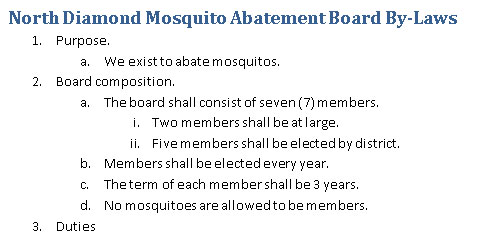
To format a multilevel list, click the Multilevel List button, shown here.
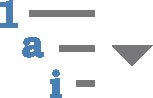
Start typing the list. Press the Tab key to indent and create a sublevel. Press Shift+Tab to unindent and promote an item to a higher level.
You can also write the entire list in advance, select it, and then click the Multilevel List button to format it. As long as you use Tab and Shfit+Tab to organize the topics, you won't break the format and the list stays intact.
If you're creating a complex, hierarchical list, use Word's Outline view instead of the multilevel list format.






