Styles dwell on the Word 2016 Home tab, in the aptly named Styles group, as shown here. What you see on the Ribbon is the Style Gallery, which can be expanded into a full menu of style choices.
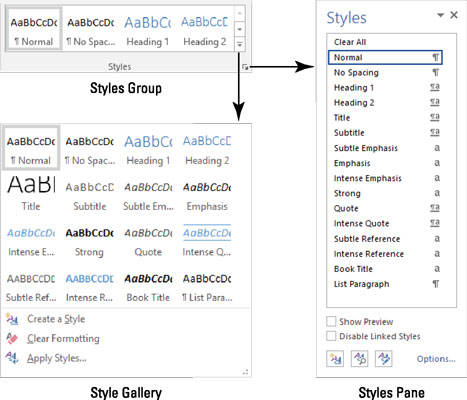
Click the dialog box launcher in the lower-right corner of the Styles group to view the Styles pane, also shown. To dismiss the Styles pane, click the X (Close) button in its upper-right corner.
The Styles pane lists more styles than the Style Gallery, including styles you've created.
To preview the styles in the Styles pane, put a check in the box by the Show Preview option, found at the bottom of the Styles pane.
You can see more information about a style by simply hovering the mouse pointer over the style's name in the Styles pane.
To view all available styles in the Styles pane, click the Options link (in the lower-right corner). In the Styles Pane Options dialog box, choose All Styles from the Select Styles to Show menu. Click OK.
Word's predefined styles are specified in the Style Gallery, though you can customize the list to replace Word's styles with your own.





