The Navigation pane in Word 2016 is a handy tool for locating text. When it comes to exercising some Find command muscle, however, you must turn to a more specific tool. That's the traditional Find dialog box, called the Find and Replace dialog box, shown here.
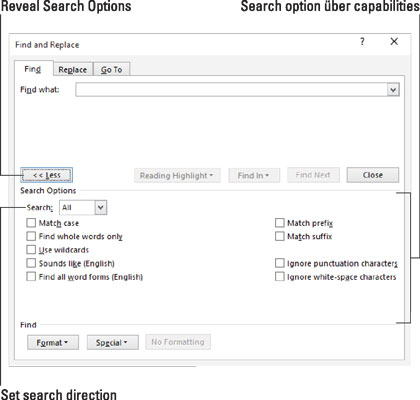
Follow these steps to conjure forth the Find and Replace dialog box:
Click the Home tab.
In the Editing group, choose Find→Advanced Find.
The Find and Replace dialog box appears, with the Find tab forward. You may see only the top part of the dialog box. So:
Click the More button to reveal the dialog box's powerful bits.
What you see now appears just like the figure.
Type the search text in the Find What text box.
Use the dialog box's controls to make further adjustments.
Click the Find Next button to locate the text.
Once the text is found, you can do whatever to it: Edit it, change it, or click the Find Next button to continue looking for text.
After the Find command has scoured the entire document, you see an info box explaining that the search is finished. Click OK, and then click the Cancel button to dismiss the Find and Replace dialog box.
It's possible to reassign the keyboard shortcut Ctrl+F from the Navigation pane to the Advanced Find dialog box.
Options set in the Find and Replace dialog box remain set until deactivated. When you can't seem to locate text that you know is in your document, review the dialog box's settings. Turn off the ones you no longer need.





