Use the decimal tab in Word 2016 to line up columns of numbers. Although you can use a right tab for this job, the decimal tab is a better choice. Rather than right-align text, as the right tab does, the decimal tab aligns numbers by their decimal — the period in the number, as shown here.
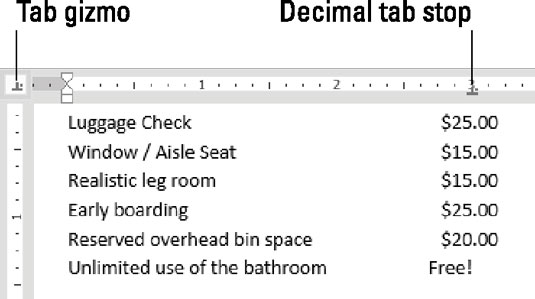
Here's how to work with such a beast:
Start a blank line of text.
On the ruler, click the Tab gizmo until the decimal tab stop appears.
The Decimal Tab Stop icon is shown here.

Click the ruler to set the decimal tab stop.
You can adjust the position later.
Type the first column text.
This step is optional, although in the figure you see the first column as a list of items.
Press the Tab key.
Type the number.
The number is right-justified until you press the period key. After that, the rest of the number is left-justified.
End that line of text by pressing Enter.
Repeat Steps 4 through 7 for each line in the list.
You can make adjustments after the list is complete: Select all the lines in the list and then drag the decimal tab stop left or right.
When a line doesn't feature a period, text typed at a decimal tab stop is right-justified, as shown by the word Free in the figure.
This tab stop is used inside a table cell or column to align values.





