When you want more control over page formatting in Word 2013, you need the Page Setup Dialog Box and you must flee from the fuzzy beneficence of the Ribbon interface.
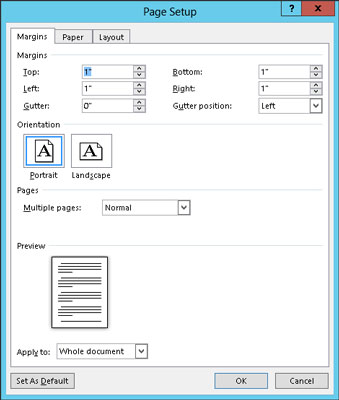
To summon the Page Setup dialog box, click the Dialog Box Launcher in the lower-right corner of the Page Setup group on the Page Layout tab. Or you can use the keyboard shortcut: Alt+P, S, P.
The Page Setup dialog box sports three tabs: Margins for setting margins, Paper for selecting the page size, and Layout for dealing with other page formatting issues.
Click the OK button to confirm your changes and close the Page Setup dialog box.
To print on 3-hole paper, use the Margins tab in the Page Setup dialog box to set the gutter margin to half an inch. That moves the entire margin "frame" one half inch from where the three holes are punched. You can set the Gutter Position to Left option, unless the holes are punched on the top of the page, in which case, set the Gutter Position to Top.
Changes made to a page's format — size, orientation, and margins — normally affect an entire document. By using the Apply To drop-down list in the Page Setup dialog box, however, you can determine which portion of a document will be affected by the margin change. You have three options:
Whole Document changes the margins for your whole document, from bonnet to boot.
This Point Forward makes the new margins take place from the insertion pointer’s position onward.
Selected Text applies the change only to the highlighted block of text. (This option appears in place of This Point Forward when text is elected.)
This Section applies the margins to only the current section.
Nestled on the Margins tab of the Page Setup dialog box is the Pages area. The Multiple Pages drop-down list tells Word how to use the paper on which your document is printed. Surprisingly, you have more than one way to print a document on a page. The following definitions help, as does the page preview image at the bottom of the Page Setup dialog box:
Normal means one page per sheet of paper. You can't get more normal than that.
Mirror Margins is used when the printer is smart enough to print on both sides of a sheet of paper. That way, every other page is flip-flopped so that their margins always line up. For example, the gutter may be on the left side of one page, but on the right for the page's back side.
2 Pages per Sheet splits the paper right down the center and forces Word to print two "pages" per sheet of paper. Note that this option works best when the pages are in landscape orientation.
Book Fold is Word's attempt to create a multiple-page booklet by printing the proper pages on both sides of a sheet of paper. The Sheets Per Booklet option that appears tells Word how long your booklet is.
Despite these options, Word is a poor bookbinding program. If you're into document publishing, consider getting a desktop publishing program, such as Adobe InDesign or Microsoft Publisher, which are far better equipped to deal with this topic.





