Public means that anyone can see your code, clone your code, and therefore use your code. GitHub is a huge supporter of open source software (OSS) and therefore encourages public, shared code. Open source software is more than just public, shared code. Because every line of code can be traced to an author, you still get credit for what you've written, but the goal is to keep the code available for anyone to use, extend, and explore.
How to sign up for a GitHub.com account
The following steps guide you through signing up for a free, individual GitHub.com account:- Go to GitHub.com and fill out the Sign Up form.
- Choose the plan you want. For the purpose of this book, you can use the Free plan. You can always upgrade to a paid plan later if you decide you want to have more than three collaborators for your private repository and other pro GitHub features.
- Complete the brief survey. This survey helps GitHub understand who is using the software and helps them support workflows specific to their users. You’re now at the home page, shown here.
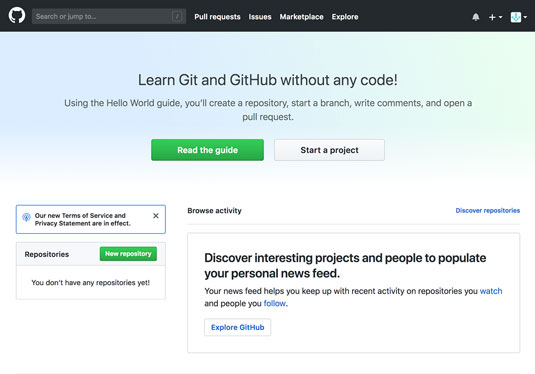 The GitHub.com home page when you’re logged in.
The GitHub.com home page when you’re logged in.How to personalize your GitHub.com account
As you become a more experienced coder, you may want to reference your GitHub.com profile on your resume and job applications. More and more companies care more about your portfolio than a list of degrees or awards. For example, GitHub doesn’t require you to provide information on your education as part of the hiring process and instead asks for a link to your GitHub.com profile and/or portfolio.To complete your GitHub.com profile:
- Click the avatar icon in the top right corner and choose Your Profile.
- Click Edit Profile on the page that appears.
- Fill out the form on the Personal Settings page, shown in the following figure.
- Click Update profile when you’re finished.
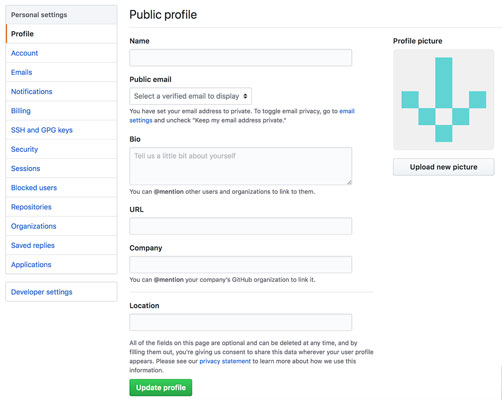 The Personal Settings page.
The Personal Settings page.On the Personal Settings page, you can also adjust a number of different settings to continue personalizing your account.
Account
In Account settings, you can change your password, change your username, or delete your account.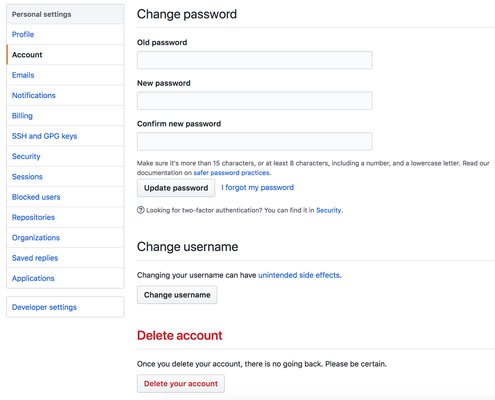 Account settings.
Account settings.Changing your username may cause unintended side effects, so it typically isn’t recommended. Just make sure that after you change your username that anything that you need to continue working still does. Follow links, test code, and run your applications again.
Emails
GitHub allows you to link multiple email addresses to your account. Notice that you can add email addresses, keep your email address private, and even block Git commands that may expose your email address.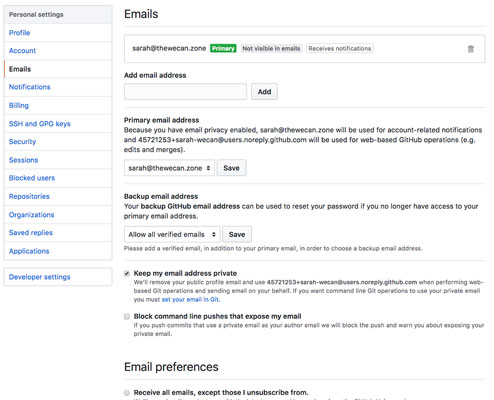 The Email settings.
The Email settings.Notifications
Notifications can get really overwhelming. Though you can choose your level of granularity for receiving notifications per repository, this page creates your default preferences for notifications.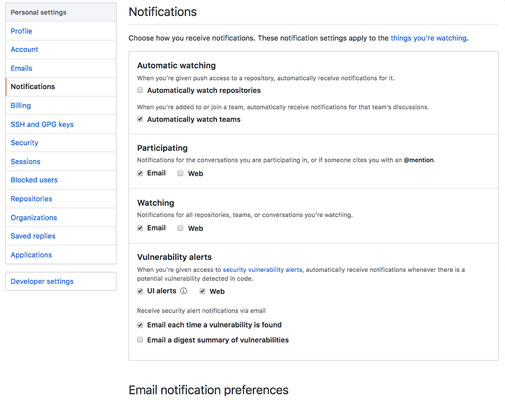 The Notifications settings.
The Notifications settings.We recommend not automatically watching repositories because any kind of activity that happens on any repository that you interact with will start to show up in your inbox, which turns out to not be helpful as you begin collaborating more.
Click the Things you’re watching link at the top of the notifications settings page to check to see what you’re watching and therefore what notifications you may get from them.
Billing
You can upgrade your plan at any time to include Pro features, such as unlimited collaborators and advanced code review tools. You can make this upgrade happen on the Billing settings page, shown in the following figure. In addition to upgrading your plan, you can also purchase Git LFS data and other Marketplace Apps. You can even put in coupons from your company, school, or affiliated organization.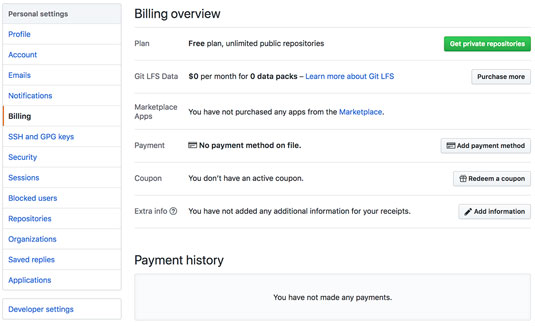 The Billing settings.
The Billing settings.Git LFS stands for Git Large File Storage. Some software development requires large files, such as game scenes in video game development, to be stored. Without Git LFS, you can upload files as large as 100MB. Anything larger requires Git LFS, which supports files up to a couple GB.
SSH and GPG keys
At some point, you may want to create an SSH or GPG key to encrypt your communication with GitHub and ensure a secure environment. You can do this in your settings, shown here. The place to create SSH and GPG keys.
The place to create SSH and GPG keys.SSH keys enable you to connect to GitHub from your local machine without having to put in your username and password each time. GPG keys mark tags and commits that you make as verified, meaning that other people know that it was actually you who push the changes.
Another way to tell Git to remember your credentials is to use a credential helper. GitHub tends to recommend this over using SSH, especially for Windows users.
Security
Not only should your password be complex, but you should also consider enabling two-factor authentication. Two-factor authentication means that when you type the correct password, you’re asked to further verify that it is you who is attempting to log in through an app or SMS.Sessions
Sessions allows you to see every computer address, city, and country where you’re logged in or connecting to GitHub.com.Blocked users
In the Blocked users settings, you can block users from all your repositories.Repositories
The Repositories section lists all the repositories that you have created or been invited to as a collaborator. You also can leave repositories from this page.Organizations
Organizations enable you to put GitHub users and repositories under similar settings. For example, you can grant admin rights to all repositories in an organization to the entire organization, instead of having to individually add each person to each repository. Read about Organizations on the GitHub Help page.Saved replies
Saved replies, shown in the following figure, can be extremely useful for popular OSS. For example, if you’re building an extension to an application, a lot of folks may report problems with the application, not with your extension. You can write a saved reply to point folks to where they can provide feedback on the application when they find an error.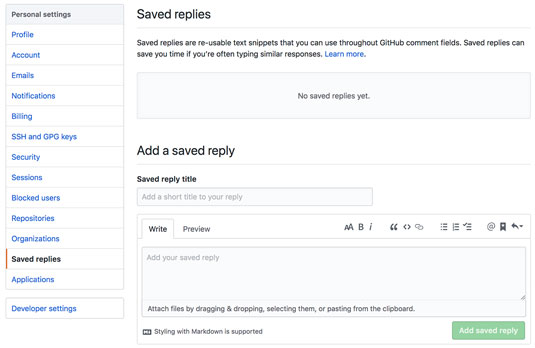 The Saved replies settings.
The Saved replies settings.Applications
You can connect three kinds of applications with your GitHub.com account:- Installed GitHub apps: GitHub applications that you are using with your account. One example is GitHub Learning Labs.
- Authorized GitHub apps: Applications that you have authorized to access your account. One example is Slack.
- Authorized OAuth apps: Applications that you have authenticated with using GitHub credentials. One example is GitHub Desktop.
Developer settings
The last section on the Settings page is Developer settings, which you use only if you’re building an application that accesses the GitHub API, which means the application needs to access GitHub data in some way.Three settings appear in this section:
- OAuth apps: Applications you have registered to use the GitHub API.
- GitHub apps: Applications that integrate with and extend GitHub.
- Personal access tokens: Similar to SSH keys, tokens that allow you to access the GitHub API without requiring authentication.






