How to check your Account Health
Open the Performance menu and choose Account Health to access an overview of how well you’re doing in terms of complying with Amazon’s performance targets and policies (see the following figure). Overall account health is reflected by three metrics: customer service performance, product policy compliance, and shipping performance.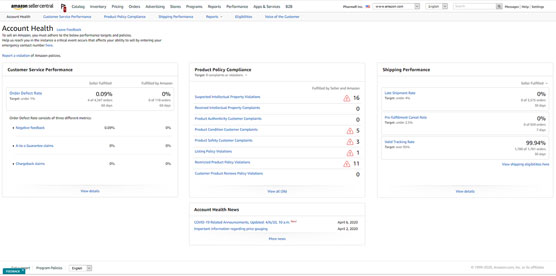 A sample Account Health page.
A sample Account Health page.Customer service performance
Customer service performance is measured in terms of Order Defect Rate (ODR) — the percentage of total orders that result in negative seller feedback, an A-to-Z Guarantee claim that’s not denied, or a chargeback. (A chargeback is a reversal of a credit card payment initiated by the bank that issued the card.)Amazon sets a target order defect rate for all sellers of less than 1 percent. Here you can view your order defect rate broken down by Seller Fulfilled versus Fulfilled by Amazon orders and by the three metrics: negative feedback, A-to-Z Guarantee claims, and chargeback claims.
Product policy compliance
Amazon has a long list of policies it expects its sellers to comply with. Even a single violation of one of Amazon’s policies places your seller account at risk of suspension. To determine whether you have a clean record, check the Product Policy Compliance section of the Account Health page. Product compliance complaints include the following:- Suspected intellectual property violations
- Received intellectual property complaints
- Product authenticity customer complaints
- Product condition customer complaints
- Product safety customer complaints
- Listing policy violations
- Restricted product policy violations
- Customer product reviews policy violations
Shipping performance
Amazon gauges shipping performance by late shipment rate (with a target of under 4 percent), a pre-fulfillment cancellation rate (with a target of under 2.5 percent), and a valid tracking rate (with a target above 95 percent). You’re responsible only for orders you fulfill. Amazon is responsible for Fulfillment by Amazon performance.When filling orders yourself, underpromise and overdeliver. Promise a deliver window you’re fairly certain you can beat by a day or two and try to get your products delivered a day or two early to impress your customers.
How to review Amazon customer feedback
The Account Health page includes a section for negative customer feedback, but if you’re looking for additional customer feedback metrics, open the Performance menu and choose Feedback.The Feedback Manager page appears (refer to the following figure), displaying your overall customer feedback rating and breaking it down into periods of 30, 90, 365, and Lifetime. Metrics are broken down into percentages of positive (four or five stars), neutral (three stars), and negative (one or two stars). This page also includes all the feedback you received along with a set of actions (on the far right) for responding publicly to the feedback or requesting its removal if you think it violates Amazon’s feedback policy.
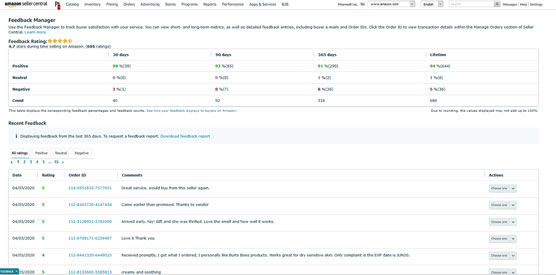 A sample Feedback page.
A sample Feedback page.The Feedback Manager page also has an option to download your feedback report.
Monitor and manage your A-to-Z Guarantee claims
Amazon’s A-to-Z Guarantee ensures customer satisfaction when they buy from third-party sellers by guaranteeing that products are delivered on time and in good condition. If a customer contacts you about a problem with a product or its timely delivery, and the two of you are unable to resolve the issue, the customer can file an A-to-Z Guarantee claim to seek resolution from Amazon.Amazon requires that customers contact the seller prior to filing an A-to-Z Guarantee claim, either via Buyer-Seller messaging or by submitting a return request. If the customer isn’t satisfied within 48 hours of filing the request, she can file an A-to-Z Guarantee claim. Amazon notifies you upon receipt of the claim, and you have 72 hours to respond. If you don’t respond, Amazon grants the claim, refunds the customer’s payment, and takes the money out of your account. Worse yet, because A-to-Z Guarantee claims are a key component of your order defect rate (ODR), which needs to be below 1 percent, not handling a claim increases your ODR, jeopardizing your account.
To monitor and manage your A-to-Z Guarantee claims, open the Performance menu and choose A-to-Z Guarantee claims. The resulting page includes four tabs for filtering your A-to-Z Guarantee claims: Action Required, Under Review, Option to Appeal, and All. You can also search for a claim by order number.When a customer contacts you about an order, respond promptly and do your best to resolve any issues, even if you must take a loss on a transaction. You certainly shouldn’t give into scammers who just want free products, but be open to resolving any issue that seems remotely legitimate. Depending on the A-to-Z Guarantee claim and how it’s resolved, it may or may not add to your ODR.
Monitor and manage your chargeback claims
A chargeback typically occurs when a disgruntled customer is unable to resolve a dispute with a seller or service provider and turns to her credit card company for help. If the credit card company investigates the transaction, can’t resolve the issue with the seller/service provider, and determines that the customer is right, the company may reverse the charge.As seller on Amazon, you want to avoid chargebacks, because they negatively impact your ODR and overall customer service performance rating.
To check whether you have any chargebacks and to manage any chargeback disputes, open the Performance menu and choose Chargeback Claims. The Chargebacks page appears, showing any chargeback claims that customers have filed against you. You can click the Action Required tab to view only active chargeback claims or the All tab to view a list of all chargeback claims.Access Amazon’s performance notifications
If Amazon’s performance metrics indicate any issues that may negatively impact your account health or ability to sell, Amazon sends you a performance notification via email and stores a copy of it for reference. To access your performance notifications, open the Performance menu and choose Performance Notifications. To view the contents of a performance notification, click its subject line.To avoid having your account suspended, read all performance notifications and reply to any that indicate a response is expected.
Gain additional insight via the Voice of the Customer feature
Voice of the Customer is a customer experience (CX) dashboard that uses statistical analysis to identify potential issues with product listings. Behind the scenes, Voice of the Customer analyzes your product listings and product and listing feedback from customers and uses the results to rank your listings as very poor, poor, fair, good, or excellent. You can then dig down to review issues with specific listings and address them to improve the customer experience.To access Voice of the Customer, open the Performance menu and choose Voice of the Customer. The following figure shows a sample of the opening Voice of the Customer dashboard. Near the top of the dashboard is a CX Health breakdown of your listings, showing the total number of very poor, poor, fair, good, and excellent ratings. Below that is a table that shows CX details for each product you’ve listed.
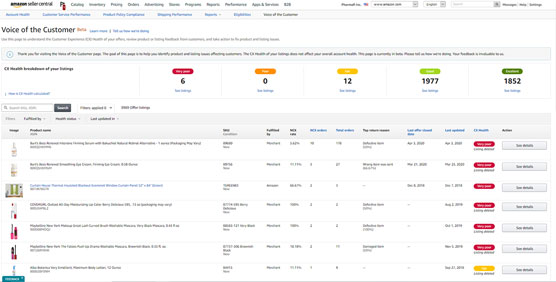 A sample Voice of the Customer dashboard.
A sample Voice of the Customer dashboard.Pay special attention to the details in the following columns:
- NCX Rate is a percentage of orders that received negative feedback out of the total number of orders.
- CX health is an indication of the average customer experience ranked from very poor to excellent.
- Last updated is the most recent date a sale was made or an NCX was received.
Improve your performance via Seller University
The one item on the Performance menu that seems to be out of place is Seller University, which would seem better suited for a Help menu. However, its placement on the Performance menu reflects how valuable Amazon believes Seller University can be in helping sellers quickly optimize their performance.Seller University is a collection of brief video clips designed to bring sellers quickly up to speed on the process of selling on Amazon and using Amazon tools and applications to their advantage.





