If someone considered you follow-worthy on Twitter, they will on Mastodon, too. Several tools have been created for finding Mastodon accounts of your Twitter followers. If you haven't deleted your Twitter account, you can use any (or all) of these tools.
Using Twitodon to find friends on Mastodon
One service to help you find your Twitter followers on Mastodon is Twitodon. This site works by linking to your Twitter account and your Mastodon account and comparing the list of accounts you follow on Twitter with accounts on Mastodon that have also used Twitodon. If matches are found, Twitodon will give you a file you can import into your Mastodon account.Follow these steps to use Twitodon:
- Make sure you're logged into both your Twitter account and your Mastodon account.
- Go to Twitodon and click the link under the "Get Started" header to log into your Twitter account. A window opens, asking you to authorize Twitodon to access your Twitter account.
- Click the button to authorize Twitodon. You return to Twitodon and its Step 1 has been crossed off.
- Enter your Mastodon server's address (including the https://) in the field under Twitodon's Step 2, as shown in Figure 1, and then click Sign In. For example, if your Mastodon account is on mastodon.social, you'd enter https://mastodon.social. A screen appears asking you to authorize Twitodon to access your Mastodon account.
- Click Authorize. You return to Twitodon and Step 2 has been crossed off.
- Watch the number of scanned users go up as Twitodon processes the list, as shown in Figure 2. We hope the number of matches found go up as well!
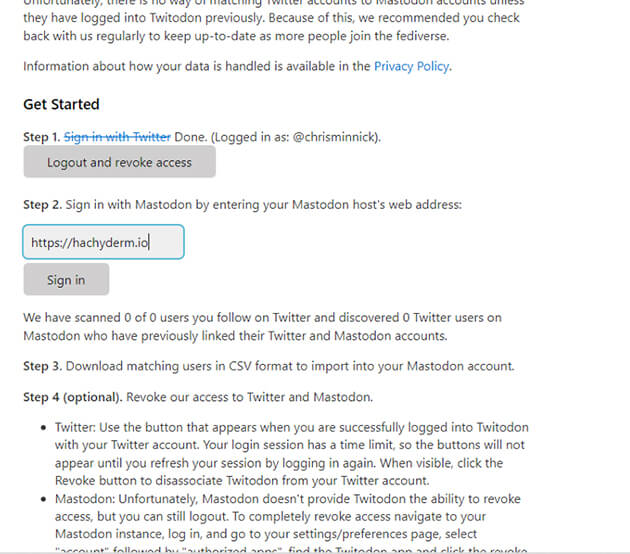 ©Twitodon
©TwitodonFigure 1: Logging into your Mastodon server from Twitodon
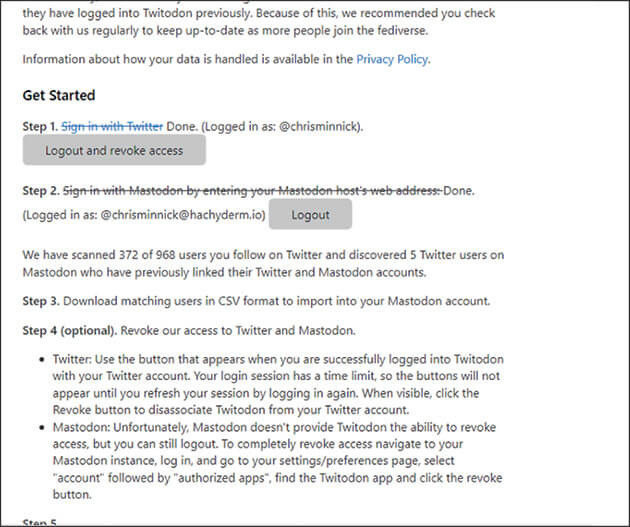 ©Twitodon
©TwitodonFigure 2: Twitodon scans accounts you follow on Twitter.
Because Twitodon can find only users who have also used Twitodon, don't be surprised if it doesn't come back with many or any results. The good news is that as more people migrate from Twitter and use Twitodon, it will be able to make more matches! So, it may be a good idea to try Twitodon again every so often as long as you keep your Twitter account.
- When Twitodon finishes scanning, click the link in Twitodon's Step 3 to download a list of the matches that were found. Twitodon's Step 4 (revoking Twitodon's authorization to access your Twitter followers) is optional, and we're going to skip it. Doing so will make it easier to come back and check Twitodon periodically in the future.
- Click the link under Twitodon's Step 5 to go to the Import page on your Mastodon instance, or click Preferences, Import and Export, and then Import. You see a screen similar to the one in Figure 3.
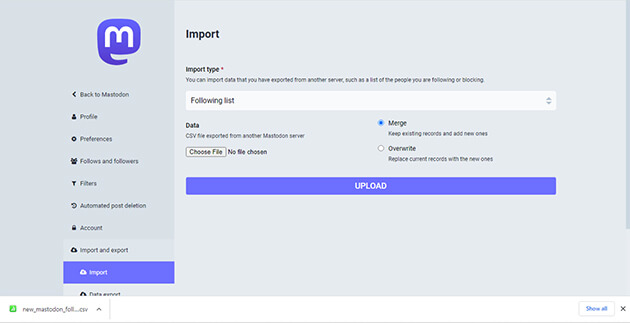 ©Mastodon
©MastodonFigure 3: The Mastodon Import page
- Under Import Type, choose Following List (it should be selected by default).
- Choose the Merge radio button (which should also be selected by default). Merging means that you'll still follow everyone you follow on Mastodon before you import the matches found by Twitodon.
- Click the Choose File button and locate the file you downloaded from Twitodon. The file is named new_mastodon_follows.csv and should be in your Downloads folder.
- Click the Upload button on Mastodon's Import page. After a moment, you'll see a message that your file was uploaded and will be processed. Depending on the size of the file you imported, it may take a few minutes or longer for the file to be processed and for the new users to be imported.
- After a few minutes, go to your profile page and check whether your following number has gone up.
Using Fedifinder
Fedifinder can scan your entire Twitter account, including accounts you follow, accounts that follow you, and your Twitter lists to find Twitter users who list their fediverse address in their Twitter profiles.Because it scans your lists and followers and doesn't depend on matched users already having used it, Fedifinder is more likely to find results than other automated programs for finding other Mastodon users.
Follow these steps to use Fedifinder:
- Make sure you're logged in to both Twitter and Mastodon.
- Go to Twitter and edit your Twitter profile to add your fediverse address in one of the following places:
- The description
- The location
- The website address
Your fediverse address is your Mastodon server name followed by a slash, followed by your Mastodon username. It's the same as the link to your profile page on your instance. For example: hachyderm.io/@chrisminnick.
- Go to Fedifinder again and click the Authorize Twitter button at the top of the screen.
- Follow the instructions to authorize Fedifinder to access your Twitter data. Fedifinder scans your Twitter account to find fediverse addresses and starts showing you the results, as shown in Figure 4.
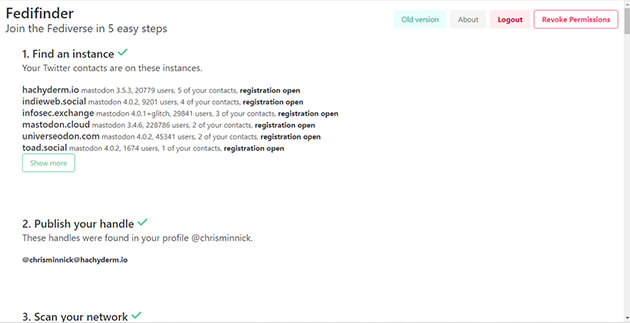 ©Fedifinder
©FedifinderFigure 4: Fedifinder scans your Twitter contacts for Mastodon addresses.
- Scroll down the page and click the link next to any Twitter lists you follow, and then click the Scan Followers link.
- After all the scans have finished, click the Export CSV with Found Handles link. CSV, short for comma-separated values, is a way of storing lists of data in text files so they can be imported into other systems.
- Go to the Import page on your Mastodon instance (click Preferences, Import and Export, Import) and import the resulting file (fedifinder_account.csv) in the same way you imported the file from Twitodon.
Inviting friends and family
If you have a fairly large Twitter following and follow a large number of Twitter accounts, you may have acquired some new followers and follows from using Twitodon and Fedifinder. But not everyone you want to follow is on both Mastodon and Twitter. To get more people to join you on Mastodon, you need to invite them.Mastodon makes inviting people to join your Mastodon server easy. Plus, when you use Mastodon's invite feature to invite people, signing up will be easier for them than it was for you because the link you give them will take them directly to the same local server you use.
If your server allows users to create invitations, you can get an invitation link by clicking Preferences and then Invite People. You'll see the Invite People page, which is shown in Figure 5.
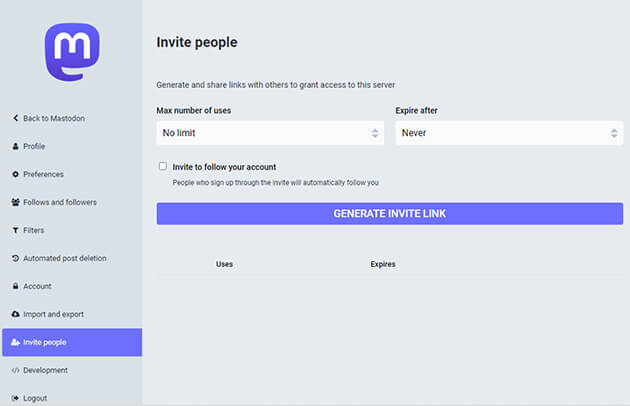 ©Mastodon
©MastodonFigure 5: The Mastodon Invite People page
The Invite People page allows you to create individual links, limited-use links, and links that expire. Unless you want to have a limited number of followers or you want to be able to track who uses which links, the best way to use Invite People is with the following settings:
- Set Max Number of Uses to No Limit
- Set Expire After to Never
- Select the Invite to Follow Your Account check box
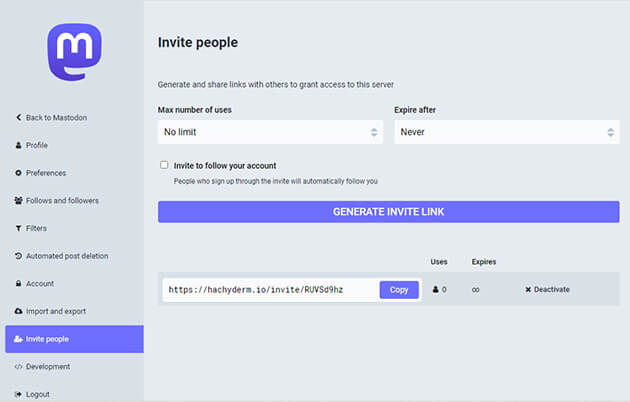 ©Mastodon
©MastodonFigure 6: Your personal Mastodon invitation
Tap or click the Copy button to copy this link. Here are a few ideas for how you can use your Invite link:
- Paste it into a post on Facebook.
- Put it in your profile on Twitter.
- Paste it into your Instagram profile.
- Email it to your friends and family and tell them to join you on Mastodon.
- Send it in a text message.
- Add it to a website you own.




