Discord gets this, which is why Discord has its User Settings set up the way it does.
1. Go to the bottom-left corner of Discord, and click the gear wheel.
2. Click the Edit button in the My Account section.
3. Move your cursor to the default Discord icon, located on the left side of the window, and click the words “Change Avatar,” when they appear.
User Settings is your comprehensive panel for everything pertaining to your personal account. Here, we are changing your avatar to give you a specific look. You can change your avatar for yourself at any time.
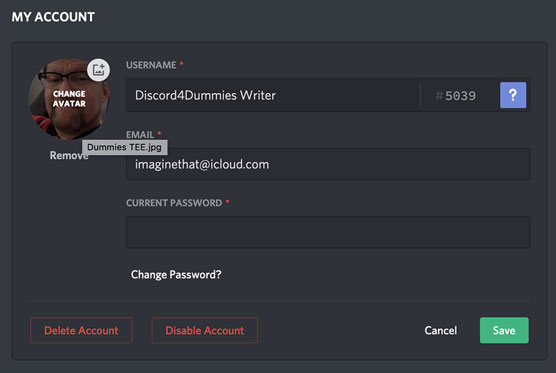 My Account offers you options to change your user name, avatar, verified email, and password, building a persona for yourself to take through Discord.
My Account offers you options to change your user name, avatar, verified email, and password, building a persona for yourself to take through Discord.4. Find an image that’s appropriate for yourself, and click the Choose button.
Formats you can use for avatars include JPG, PNG, and GIF. The minimum size for an avatar is 128 by 128 pixels.
Although you are able to change your username, there is a four-digit identifying number off to the right that is not an editable option. This unique ID number is part of your Discord identification. You see it pop up with your own and other Discord users when tagging them in posts. That is perfectly normal.
5. When you have made all the changes you wish to make, click the Save button to return to the User Settings section.6. Click the Privacy and Safety option to review the default settings, and make adjustments where you wish.
The Privacy and Settings option is one way that Discord works to keep you and your server safe and secure. Safe Direct Messaging gives you the ability to disable any virus scans on attachments and URLs sent to you confidentially, or grants Discord the right to scan anything coming to you from an individual. Server Privacy Defaults allows you to accept or deny private messages, and Who Can Add You as a Friend puts limitations on who can add you as a friend. (You can be a member of a server and not necessarily be someone’s friend on Discord.) Finally, there is How We Use Your Data, offering transparency for all the data exchanged here. All this is Discord working with you to make sure you know how much you are sharing and with whom you are sharing.
7. Single-click the Connections option. The various apps that seamlessly integrate with Discord include:- Twitch
- YouTube
- net
- Steam
- Spotify
- Xbox LIVE
If you have any live accounts with these services, connect them here with your Discord.
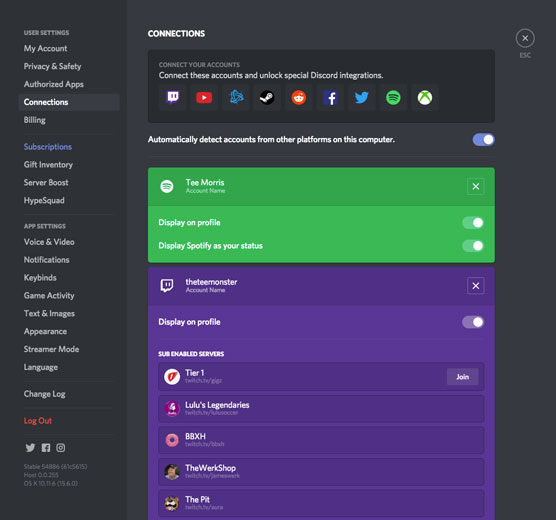 Discord integrates with Twitch, Spotify, YouTube, and other popular apps through Connections, found in your User Settings.
Discord integrates with Twitch, Spotify, YouTube, and other popular apps through Connections, found in your User Settings.8. Click the Billing option to manage credit cards authorized for in-app purchases, such as Discord Nitro and exclusive games. Click Add Payment Method and then authorize a debit or credit card (if so desired) for your Discord account.
This is not necessary for hosting a server. Discord is still free, but for games and Nitro features, charges will apply.
9. Click the X at the top right or press the Esc key to return to Discord.Authorized Apps pertains to integrated software that automates specific functions in your server. This software, commonly known as bots, can be managed from here. After you have some bots working hard in your server, you can revisit this feature.
Discord’s User Settings are all about being social while staying secure. We can still purchase services, introduce ourselves to new people from various parts of the world, and still keep an eye on the data we share. It’s okay to open up when online, but it’s a good thing to remain safe.
Another way Discord works to keep you safe is with Two-Factor Authentication, an option offered under My Account. While not mandatory, Two-Factor Authentication asks the user for a second passcode when logging into Discord, adding to your account a second layer of protection from any malicious hackers.





