Need to send a text right away? With Siri on your iPhone 4S you can dictate a text and continue your jog down the beach. Not only that, Siri lets you text multiple people and send texts to phone numbers.
Composing a text
Sending a text with your voice is incredibly fast and accurate. There are a couple of different ways to text using Siri. If you'd like to do it one step at a time, the following is the most basic way to compose a text message:
Press and hold the Home button.
Wait for the short chime and begin speaking.
Say the word "Text" and then the name of the person you want to send a text message to.
Siri opens your iMessage app and puts the name of the person you're texting in the To field.
In response to Siri’s prompt ("What do you want your message to say?”), dictate your text message.
When you're done, Siri shows you the message and asks you if you want to send it.
Say "Yes" or "Send" to send the message. Or say "No" or "Cancel" to cancel the message.

If it's sent, you'll hear the standard whoosh confirmation sound, and the message disappears.
If you choose not to send a text message you've composed, Siri will ask you what you'd like to do with the message. At the top of the screen, you'll see, "To continue, you can Send, Cancel, Review, or Change it." As you'd expect, saying "Send" sends the text; "Cancel" cancels the message; "Review" reads it to you; and "Change" lets you tweak using the keyboard, if need be.
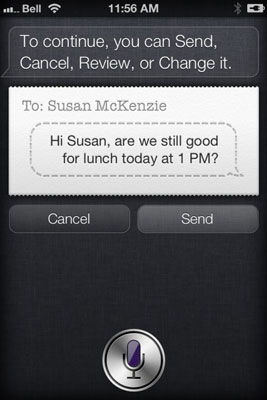
You don't always have to say the word "Text" to tell Siri you want to start a text message. You can also say something like, "Message," or "Tell," followed by the person or phone number you want to send the text message to! Try it; you'll like it.
Texting more than one person
Just as you can send an e-mail to multiple people through Siri, it's also possible to compose and send a text message to more than one recipient. In fact, this can really help save you time:
Press and hold the Home button.
You'll hear a short chime, which means Siri is ready for you.
Tell Siri "Text" the name of the first person you'd like to text, "and," and the name of the second person.
It's important you say the word "and" between all the names!
You can add as many people as you like. You can also wait for Siri to respond with, "What would you like the message to say?" or start saying the message after you tell Siri to whom you're sending the message (a short pause is best).
Review the text message and, if you like what you see, say "Yes" or "Send." If not, say "No" or "Cancel".

Sending a text message to a phone number
Okay, so say you're given a phone number to text, but it isn't stored in your Contacts. No problem, as Siri can be used to send a text to a 10-digit number, if you prefer.
Maybe you don't want to add someone to your address book or it's a one-time text (such as a contest you need to enter via SMS).
All you need to do is say the phone number you want to text, and Siri will know what to do. For instance, do this:
Press and hold the Home button.
Siri chimes, letting you know you can start talking.
Tell Siri the phone number to text.
As an example, tell Siri, "Text 212-555-1212 [short pause] Enter me in the drawing, thanks."
You can also say, "Message," or "Tell," instead of "Text."
Siri shows you the number you want to send the text message to as well as your message.
After previewing the number and text message, say "Yes" or "Send," and Siri will do the rest. If you don't want to send the text, say "No" or "Cancel."

Siri won't decipher acronyms or text-speak, so if someone sends you a message with "LOL" or "TTYL," Siri won't say "laugh out loud" or "talk to you later."
Also be aware that you can't send a picture or video message via Siri. If you said, "Text a photo to my wife," it won't ask you which photo to attach; instead Siri will think you want to text the words "a photo" to your wife.





