When you follow other Instagram profiles, you can share posts, videos, and even entire profiles in a direct message to another Instagram user.
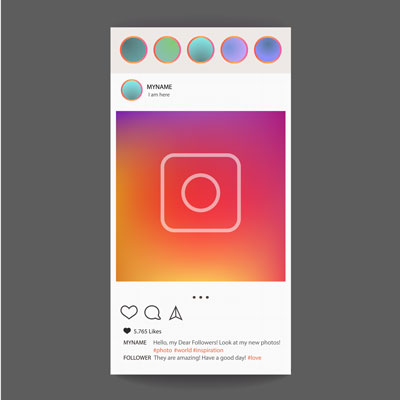 ©GingerArt / Shutterstock.com
©GingerArt / Shutterstock.comInstagram lingo
Getting familiar with Instagram is a whole lot easier when you understand the language. A few funny phrases or words may confuse you at first. This list of common Instagram terms will have you sounding like a pro in no time!
- Algorithm: A computer formula that determines what content you will see on Instagram. It looks at your individual behavior and interaction with content, hashtags, stories, and more to determine the type of content you are most likely to interact with.
- App: Short for application. The Instagram app is downloaded to a mobile device to provide access.
- Archive: A feature you can use to hide but not delete an Instagram post. Tap the three-dot button on any of your posts to access the Archive option. Review and revive archived posts by tapping the three-line button on your profile and choosing Archive from the menu options.
- Bio: The description in your profile that details who you are.
- Boomerang: A short repeating video that loops back and forth.
- Caption: The description of the post that appears directly beneath the image or video.
- DM: Short for direct message, a DM is a private messaging function in Instagram.
- Explore: The search function on Instagram. You access the Explore tab by tapping the magnifying glass in the bottom navigation toolbar.
- Feed: The collection of current posts shared by those you follow, designated by the house icon on the bottom navigation panel. It may also be referred to as the home feed.
- Filter: An editing feature that you can apply to your post to enhance features and colors.
- Followers: The people who follow an Instagram user.
- Following: The people whom an Instagram user follows.
- Gallery: The collection of posts on an Instagram user’s profile. Also the tab in the camera feature where images from your phone’s camera roll are located.
- Geo-tag: A location tag that allows a post to appear on a map that users can search.
- Grid: A term to describe the feed posts on your profile tab —which are organized in a grid of three posts wide.
- Handle: An alternative term for username.
- Hashtag: The # symbol placed in front of a key word or phrase that is used to categorize the post. Hashtags are searchable on Instagram.
- Home: The screen denoted by the house icon in the bottom navigation pane that shows the posts of everyone you’re following. Also referred to as the
- IG: Short for Instagram.
- Insights: Analytics and measurements of your profile and content performance.
- Instagrammers: Instagram users. A collective term used to refer to people who use Instagram.
- Like: The measure of appreciation of a post is documented in the number of likes it receives. A like is represented by a heart icon. You can like a post by double-tapping the image or tapping the heart icon below the image.
- Mention: When an account mentions another account on Instagram, it uses the @ symbol along with the username of the account to hyperlink to that account. This can be done in post captions or comments.
- Newsfeed: The alternative term for feed.
- Notifications: When someone interacts with your content or profile, you receive a notification to alert you to that activity. A red pop-up screen appears at the bottom of your Instagram account when you log in, showing how many and what type of notifications you’ve received.
- Organic Reach: Distribution of your content without paid advertising to increase its exposure.
- Post: Any visual content uploaded to Instagram.
- Profile: Your account information, consisting of your name, username, profile photo, bio description, and gallery. You can view the profile of any Instagram account by tapping the account’s profile photo in the feed. You can view your own profile by tapping your own profile photo in the bottom navigation toolbar.
- Reels: Reels is a content format that allows you to create and share short engaging videos that are between 15 and 90 seconds long. They are created by swiping right from the home feed screen or by tapping on your image with the + symbol in the top banner of the home feed. Reels can be watched in the newsfeed, or Instagram’sown separate Reels feed.
- Stories: Short-form content (photos or videos) that remains on a user’s profile for only 24 hours. The content is uploaded via the story platform (swipe right from the home feed screen) or by tapping on your image with the + symbol in the top banner of the home feed. Your current stories and the stories created by those you follow appear in circles across the top banner of the home feed.
- Tag: A tag on Instagram includes the tagged account’s username on the original post. An account should be tagged only if it’s included in the post content, such as a person in the image, a location where the photo was taken, or a product from a brand shown in the photo. When uploading a post to Instagram, you can tag another user in the post by choosing the Tag People option and selecting the account to tag. A post that includes tagged accounts will include a notification on your post that accounts are referenced; tapping the photo will display the tagged accounts. The tagged accounts will also receive a notification.
- Username: The name an account uses on Instagram to define its profile address. The Instagram URL for any user is www.instagram.com/username. All comments, engagement, and profile interactions are documented as being conducted by the account’s username (not the name or other profile component). The username is generated with an @ symbol in front when typing the person’s username on Instagram.
Know your limits on Instagram
For all the fun you can have on Instagram, you need to be aware of a number of restrictions. Instagram doesn’t approve of accounts that act spammy or that over-engage in certain behaviors that appear to have motives other than natural interactions.
You have good intentions, of course, but many people out there don’t. Those people who use automated software to rapidly follow other accounts, comment on posts, or like other account posts are violating Instagram’s terms of use.
The limits outlined here are meant to help reduce that automated activity and ensure more authentic engagement from users on Instagram.
Following is a list of the most common and current restrictions on Instagram:
- Number of characters you can use in a username: 30
- Number of characters you can use in your bio: 150
- Number of characters you can use in a caption: 2,200
- Number of accounts you can follow: 7,500
- Number of accounts that can follow you: Unlimited
- Number of posts you can like per hour: 350
- Number of posts you can share: Unlimited
- Number of recent likes that you can view: 300
- Number of notifications that can appear in the activity log of the notifications tab: 100
- Number of hashtags you can include per post: 30
- Number of people you can tag in a post: 20
Image and video sizes on Instagram
When using Instagram, you want to make sure to use the appropriate image or video size. Nothing looks worse than a photo that’s cut off on one side or pixelated. Read on for the current recommended image sizes for Instagram.
Instagram profile picture size
Remember that your profile picture will be placed in a circle when displayed. You may need to crop the image if it’s rectangular.
- Minimum size: 110 x 110 pixels
- Recommended size: 360 x 360 pixels
- Image format: JPG or PNG
Instagram newsfeed
Single image or carousel:
- Recommended size: 1,080 x 1,080 pixels (square), 1,080 x 566 pixels (landscape), or 1,080 x 1,350 pixels (portrait)
- Image format: JPG or PNG
- Maximum file size: 30 MB
Video:
- Recommended size: 1,080 x 1,080 pixels (square) or 1,080 x 1,350 pixels (landscape)
- Aspect ratio: 1:1 (square) or 1.9:1 (rectangle) or 9:16 (vertical)
- Minimum resolution: 600 x 600 pixels
- Maximum resolution: 1,080 x 1,080 pixels
- Minimum length: 3 seconds
- Maximum length: 60 minutes
- File type: MP4, MOV, or GIF
- Maximum file size: 3.6 GB
Instagram stories
Single image size and specifications
- Recommended size: 1,080 x 1,920 pixels
- Aspect ratio: 9:16
- Image format: JPG or PNG
Video
- Recommended size: 1,080 x 1,920 pixels
- Aspect ratio: 9:16
- Minimum resolution: 720 x 1,280 pixels
- Minimum length: 3 seconds
- Maximum length: 15 seconds
- File type: MP4, MOV, or GIF
- Maximum file size: 4 GB
Instagram Reels
Video:
- Recommended size: 1,080 x 1,920 pixels
- Aspect ratio: 9:16
- Minimum resolution: 720 x 1,280 pixels
- Minimum length: 3 seconds
- Maximum length: 90 seconds
- File type: MP4 or MOV
- Maximum file size: 4GB
How to share Instagram posts and profiles directly
As you follow the Instagram feeds of your friends and family (you are, aren’t you?), you can share a post from a feed in a private, direct message with someone else in your life (say, your sibling), along with your own note. Or, if you think a friend should start following another Instagram user, you can send a link to that user’s profile in a direct message to your friend.
How to share a video or other post on Instagram
When you find a video or other post you like and want to share, do the following:
- Below the photo or video, tap the Direct Message (DM) icon directly below the post, next to the heart and comment bubble icons.
The icon looks like a paper airplane. - In the row of contacts in the Send To box, swipe up and down.
- Tap the profile photos of your recipient(s) on iOS devices or tap the Send button on Android devices.
On Android devices, if you want to include a message with your shared post, you must add that message in the Write a Message box before selecting a person to send the post to.
As you tap on an iOS device, a check mark replaces the profile photo.
If you need to search for a recipient, tap or click the Search icon and type the username or the name of the recipient in the Search box. The usernames that match your search terms appear below the Search box. Tap the username when you see it below the Search box.
The selected name has a check mark to the right of the profile photo and the cursor in the Write a Message box.
- If necessary, tap or click in the Write a Message box.
- Type your message, and then tap Send or, if you’re sending to multiple people, tap Send Separately.
The Sent notification appears at the top of the screen for a few seconds. The recipients receive a notification that they have a new direct message.
The message that your recipients see on the Instagram Direct screen contains the post photo, any comment from the poster, and any message you included.
How to share profile information on instagram
It’s also easy to share profile information directly with one or more recipients so they can decide if they want to follow that user. Here’s how:
- In the feed screen, tap the username directly above the photo or video.
- On the user’s profile page, tap the menu icon (three dots) in the upper-right corner of the screen.
- Tap or click Share This Profile (iOS or Windows) or Send Profile as Message (Android).
- Follow Step 3 in the preceding list.
- Return to the feed screen by tapping the Home icon in the lower-left corner of the screen.
The message that your recipients see contains the person’s name, profile username, and photo, as well as the six most recent photos or videos in the profile. Any message you sent with the profile link appears below the profile message. The recipient can view the profile on the screen by tapping or clicking the message.




