Insta-Help is on the way
Help Center, shown below, should be the first place you look for a solution to your problem. Access Help Center on the Instagram website.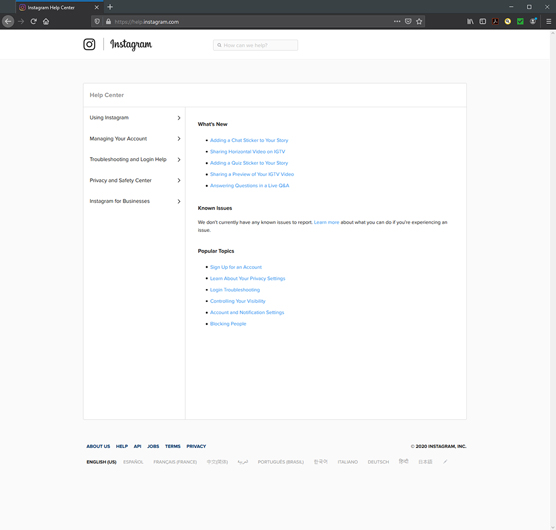 Instagram Help Center on a desktop browser.
Instagram Help Center on a desktop browser.How to access Help Center
If the Instagram app is installed on an iPhone, iPad, or an Android smartphone or tablet, and the app isn’t working, you can access Help Center not only on the website but also on the Windows Instagram app if that app is installed. If your smartphone or tablet app is working, you can also access Help Center from the app at any time.How to access Help Center on the iPhone or iPad
Here’s how to view the Help Center screen if you are using an iPhone or an iPad:- Tap the profile icon, in the lower-right corner of the screen.
- Tap the menu icon (three lines) in the upper-right corner of the screen.
- Tap Settings. The Settings screen appears.
- Tap Help and then tap Help Center. The Help Center screen shown here appears.
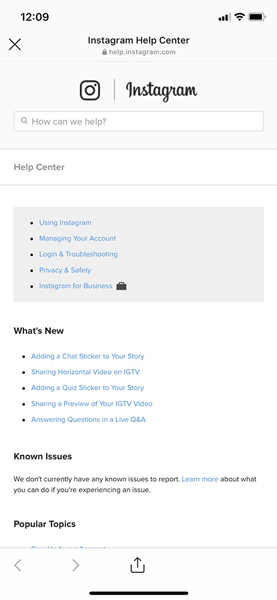 Swipe to view all options in Help Center.
Swipe to view all options in Help Center.Swipe to view all the topics. Tap a topic title to view more information about that topic.
When you’re finished viewing information in Help Center, return to the Help screen by tapping the X icon, in the upper-left corner. On the Help screen, tap the < icon to return to the Settings screen.
How to access Help Center on an Android smartphone or tablet
You can view Help Center in your web browser on your Android smartphone or tablet. Here’s how:- Tap the profile icon, in the lower-right corner of the screen.
- Tap the menu icon (three lines) in the upper-right corner of the screen.
- Tap Settings. The Settings screen appears.
- Tap Help and then tap Help Center. The Help Center screen appears in your browser app, as shown.
If you already selected your default browser app in Instagram or another app, the Help Center web page will appear in your default browser automatically.
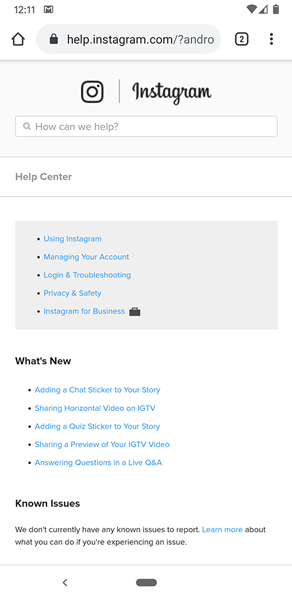 Help Center on an Android device.
Help Center on an Android device.Swipe in the screen to view all the topics. Tap a topic title to view more information about that topic.
When you’ve finished viewing information in Help Center, return to the Options screen in the Instagram app by opening the Recent Apps screen and then either closing your browser window or tapping the Instagram tile if you plan to return to the Help Center later. (The steps for opening the Recent Apps screen depend on the device, so we can't list them here.)
Instagram's Privacy and Safety Center
Review Instagram’s Privacy and Safety Center so you know how to use Instagram wisely and what to do if you think someone is using Instagram in the wrong way (which may or may not be affecting you directly).In the Help Center screen, open Privacy and Safety Center by selecting Privacy and Security Help. A list of topics appears, as shown.
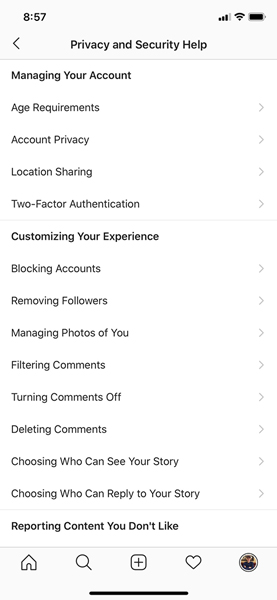 Privacy and safety topics on an iPhone.
Privacy and safety topics on an iPhone.Viewing Instagram Business web pages
The Instagram website has a dedicated business website that you can access. The website, shown in the following figure, contains information on setting up a new business account, promoting your posts, learning how to get the most from your business account, and more.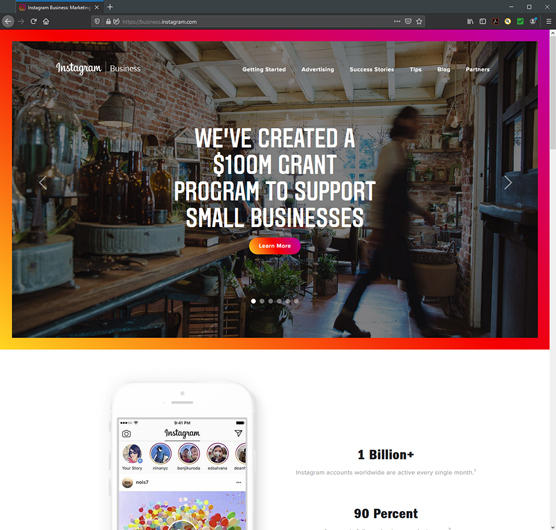 Create an ad by clicking or tapping the Create Ad button.
Create an ad by clicking or tapping the Create Ad button.If you can’t access the Instagram Business website or you prefer to work with the mother ship (Facebook), visit the Facebook Business website.
The Facebook Business website contains much of the same information as the Instagram Business website, including details on advertising on Instagram, targeting ads for the best results, and Instagram Business Tools. You may want to look at both the Instagram Business and Facebook Business websites to ensure that you get the most complete information about promoting your business in Instagram effectively.
Tapping social media
Instagram doesn’t keep its communications limited to Instagram. It maintains close connections with Facebook and its Facebook Business website (two billion profiles and counting as of this writing).Instagram also posts regularly on its Twitter profile, which is no surprise because you can share your posts directly on Twitter from the Instagram app.
What’s more, Instagram’s blogs for both personal and business users can help you learn more about using Instagram and become inspired to create a post or two.
Sending a message on Facebook
Instagram for Business has a Facebook profile, shown here.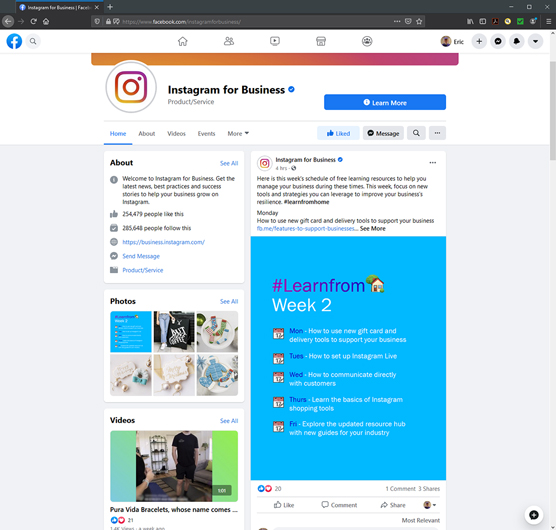 The Instagram for Business page on Facebook.
The Instagram for Business page on Facebook.You can view posts from Instagram by scrolling down or swiping up. You can access the Instagram Business website by clicking or tapping the Learn More button. As of this writing, you can even call the number on the Instagram for Business Facebook page.
Tweeting and being tweeted
The Instagram Twitter feed gives you the latest information. You can also find photos, videos, and links to Instagram posts that Instagram thinks are interesting, as shown.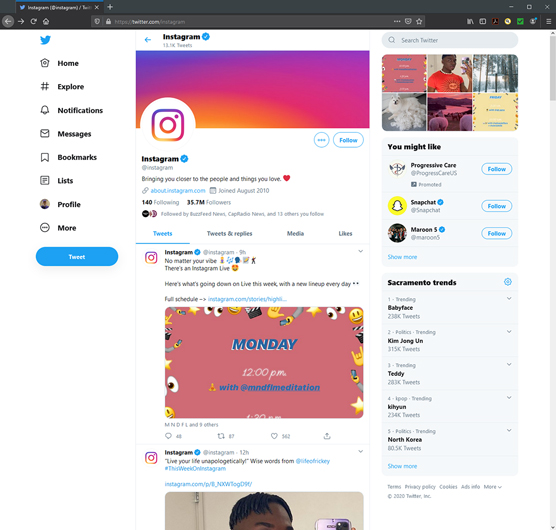 Follow the Instagram feed by clicking or tapping the Follow button in the upper right.
Follow the Instagram feed by clicking or tapping the Follow button in the upper right.Scroll in your web browser or swipe in the Twitter app screen to view recent posts. Click or tap links to view the Instagram post or linked article. You can also send a tweet to Instagram. There’s no telling if Instagram will respond, but you never know until you try…er, tweet.
Reading the Instagram and Instagram for Business blogs
Speaking of the Instagram blog, you can view the general Instagram blog on your web browser, as shown. Scroll down to view blog post summaries. Click a topic title to view more information about that topic.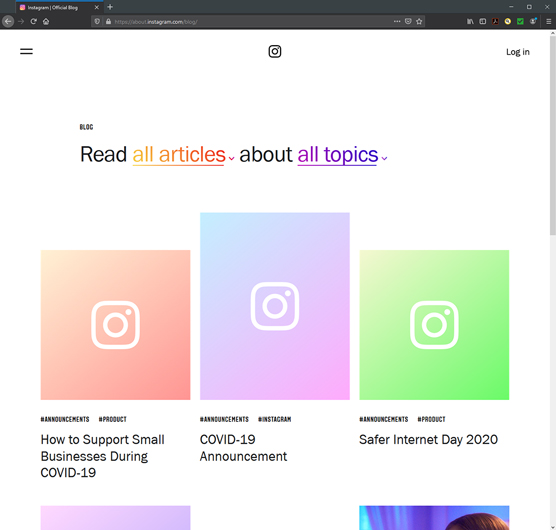 Blog post titles appear below the image.
Blog post titles appear below the image.If you have the Tumblr app, you can open the blog in Tumblr by tapping Open in App, at the top of the screen. (If you don’t have Tumblr installed, you can get the app from the Google Play Store by tapping Get the Tumblr App, at the bottom of the screen.)
Visiting the Instagram Business blog
Instagram Business also has a separate blog, but you can’t get to it from your Instagram app. Instead, you need to go to your web browser and type https://business.instagram.com/blog/. Or go to the Instagram Business website and tap the News link, in the upper-right corner.The blog appears, as shown. Swipe or scroll to view recent post summaries. To read a post, tap the summary title, photo, or description.
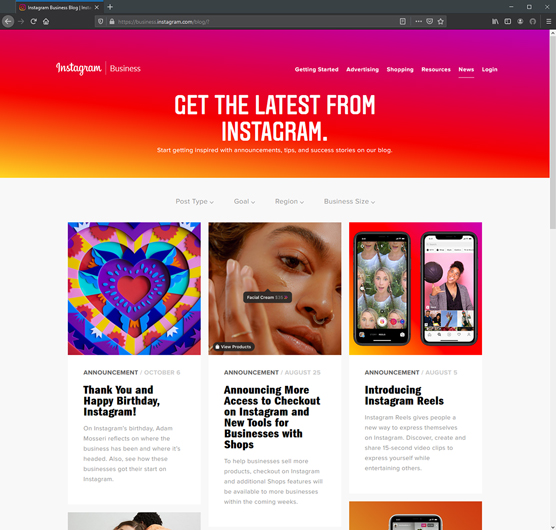 The Instagram Business blog.
The Instagram Business blog.Joining an Instagram Community
Instagram makes it easy for you to join communities—and not just the ones on its Facebook and Twitter feeds. You can also scan Reddit and Quora, two popular discussion websites, to find an interesting discussion—or start one of your own.Visiting Reddit and Quora
You can also join online communities to talk about Instagram. Two of the most popular (and busy) websites are Reddit and Quora.Some of the messages you’ll find on these online communities are inappropriate or even NSFW (Not Suitable For Work). If you’re going to search for messages in these online communities, you may want to ensure that no one else can see your screen before you start reading.
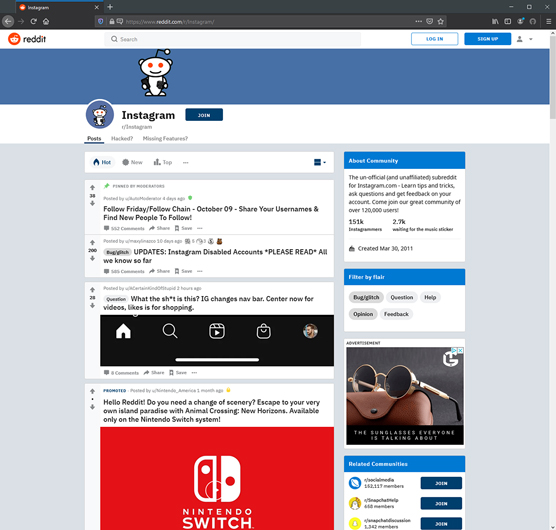 The Reddit Instagram page.
The Reddit Instagram page.You can also search for messages with one or more specific search terms. Here’s how:
- In the Search box in the upper-right corner of the web page, type your term(s).
- Tap or click the magnifying glass icon on the left side of the Search box or press Enter. A list of posts with titles that contain your search term(s) appears on the page. Scroll or swipe up and down to view all the posts.
Quora
Although Quora doesn’t have a general Instagram space, which is Quora’s name for a group, check out the Instagram for Marketers group. Swipe or scroll to view the list of recent messages, as shown.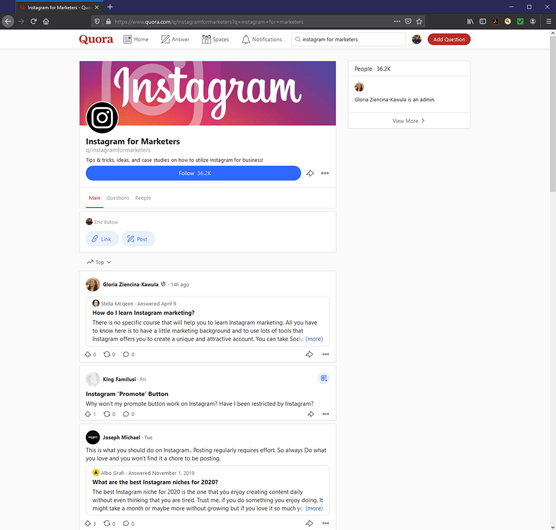 The Quora Instagram for Marketers group page.
The Quora Instagram for Marketers group page.The number of upvotes, reposts, and comments appears below the message in the list.
You can search Quora for one or more Instagram terms by tapping or clicking in the search box at the top of the page, typing your search term(s), and then pressing Enter or tapping Return on your smartphone or tablet keyboard. A new web page with a list of all message topics that contain your search term(s) appears.
Tap or click the message title to read in a new browser tab the original question and any answers. To reply to a message or comment, tap or click in the Add a comment below the message or comment, type your message, and then click or tap Add Comment. Return to the list of messages by closing the browser tab.
If you have a Quora account and are logged in, you can write your own message for other users to read and comment on by tapping the red Add Question button in the upper-right corner of the screen.





